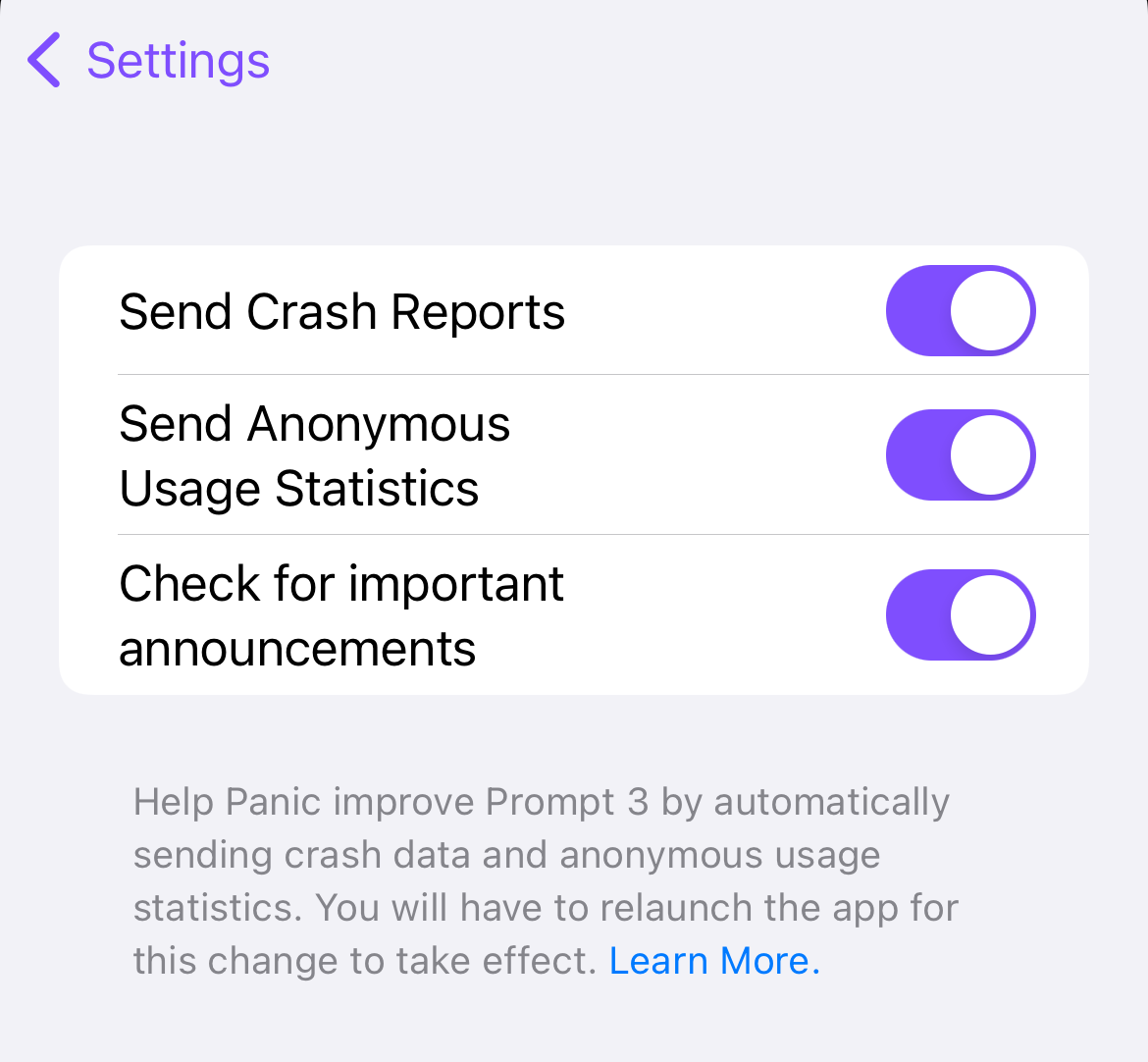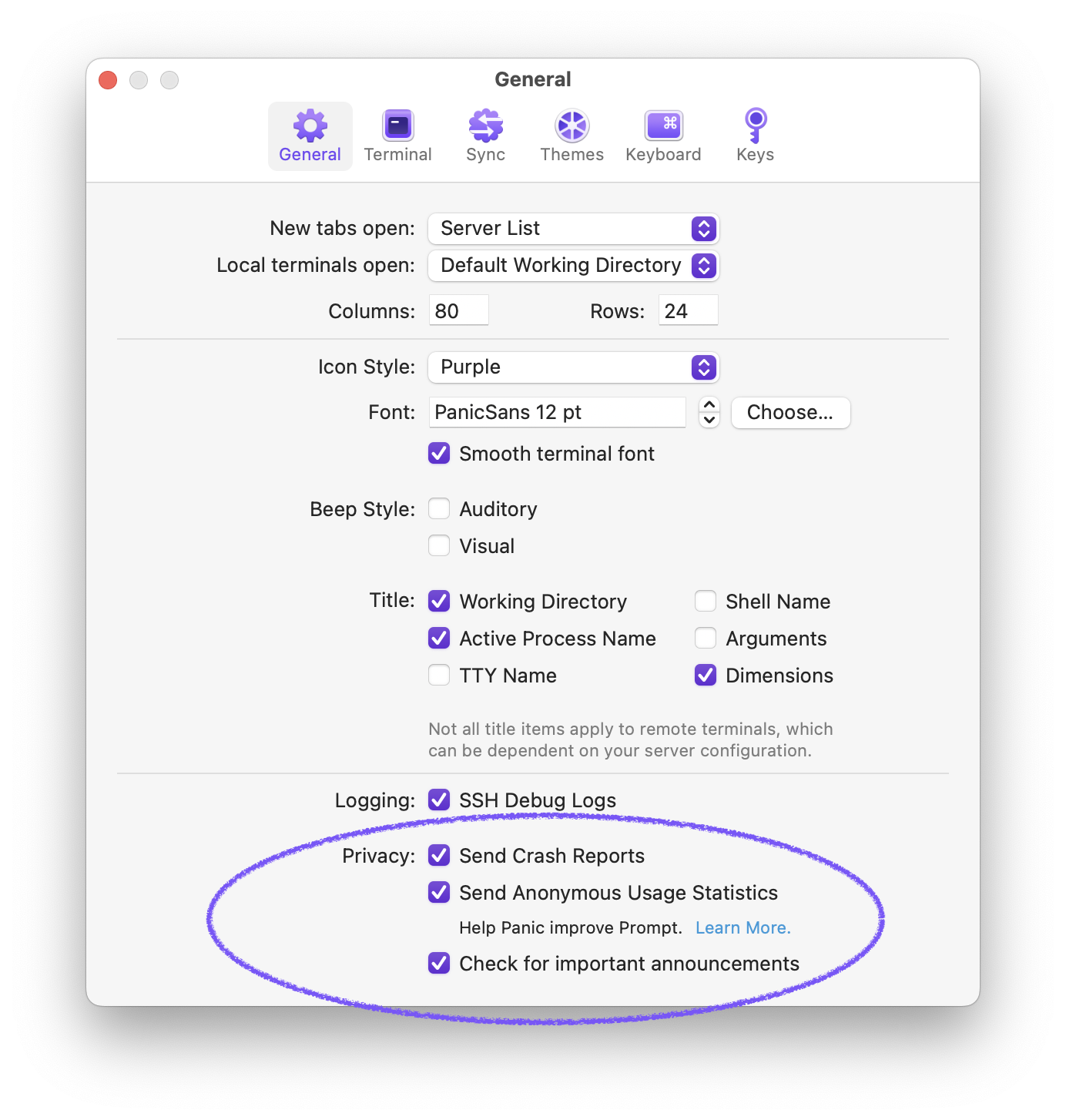In Prompt 3 we’ve added a number of privacy-first diagnostic tools to assist with connection troubleshooting, terminal emulation and more.
Requesting Support
Our support email address is prompt@panic.com.
In your email include the version of Prompt you are using, as well as the version of the operating system installed on your device. (e.g. macOS 14.0, Prompt version 3.0)
To get the fastest and most accurate response, please also include:
- What you were trying to do
- What you expected to happen
- What actually happened
Describe any steps you have already taken to try to solve the problem. The more detail you can provide, the better. A screenshot of the problem (specifically if an error message appears) is almost always helpful in troubleshooting.
When contacting our support team for assistance, they may ask you provide one or more of the logs below to assist with resolving the problem.
Gathering Diagnostic Logs
SSH debug logging is enabled by default. It can be disabled from Prompt’s settings if desired.
Prompt for iOS
On iOS, logs can be enabled and accessed near the bottom of Prompt’s Settings along with a button to zip the logs and export them.
From the Servers list, tap the gear icon in the upper right, then scroll to the bottom of the list.
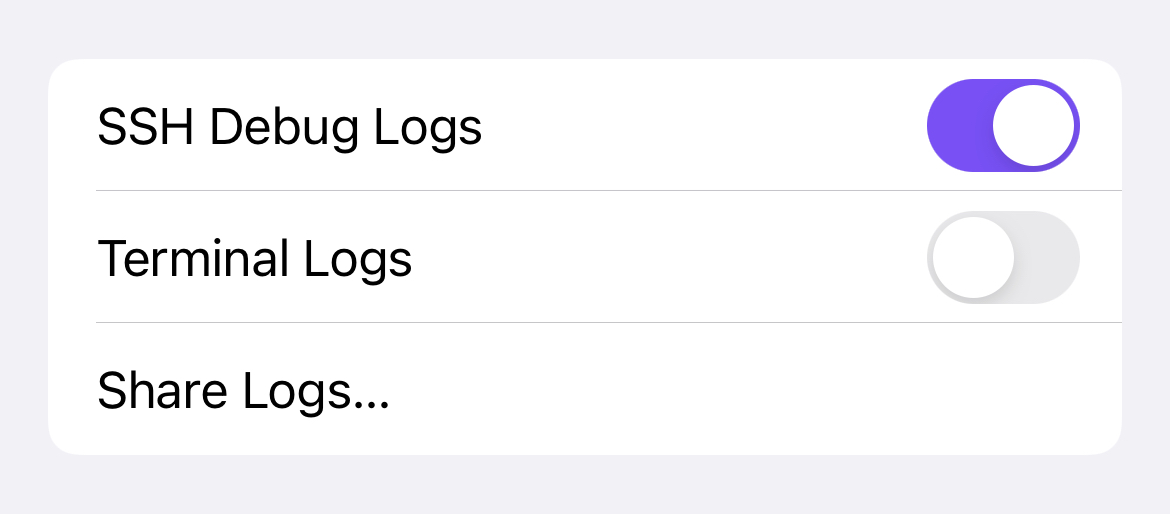
Prompt for Mac
On the Mac, SSH debug logging can be enabled or disabled from Preferences > General > Logging.
Terminal logging settings can be accessed from the “File” menu. The “Start Logging” item will start a log for the current terminal session. The “Automatic Logging” item will enable/disable logging for all sessions and tabs.
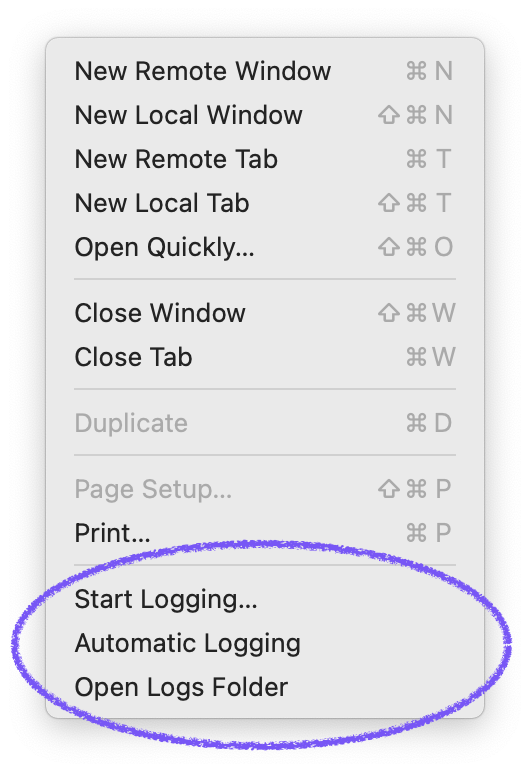
Emulation Issues
Please include your terminal dimensions when sending us logs; some emulation issues are dependant on the size of the terminal.
On most servers, the commands tput cols and tput lines can be used to get the dimensions.
Important: Prompt saves logs to your local device storage, and will never automatically send them to anyone.
Enabling Crash Reporting
If Prompt is crashing, please make sure to enable crash reporting before contacting our support team.
It’s purely opt-in, and helps us tremendously with diagnosing issues and improving Prompt in general. All personal information is removed from the reports before they are sent to our server.
Crash reporting can be enabled from Settings > Privacy on iOS, and from Preferences > General on the Mac.