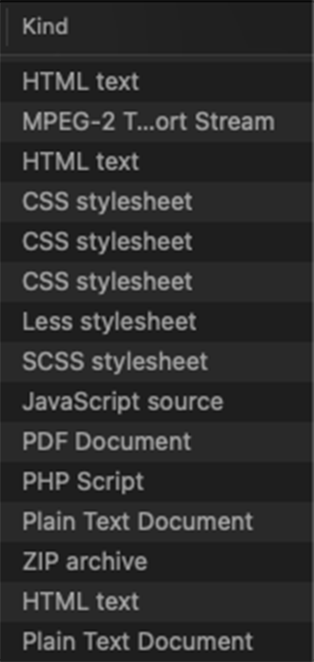Dive Deeper into Rules
Regex
File rules support regular expressions
To add a regex condition, choose the field to match against (Name, Path, Date, Size, Kind), then choose matches, and enter your regex in the text field.
The Anatomy of a Rule
|
Turning a rule OFF and ON
The checkbox is used to indicates if the rule is on or off.
Name
New Rule is the default of a new rule, click the name to rename it at any time.
Rule Action
Choose what will happen to items matching the condition of the rule.
-
Skip
Matching items will be skipped during transfers.
-
Show
Matching hidden items will become visible in the file browser.
-
Hide
Matching items will be hidden in the file browser. Hidden items are skipped during transfers.
|

|
Rule Condition
Choose which of of the following are true when matching the condition of the rule.
-
All
All matching conditions are true.
-
Any
Any matching condition is true.
-
None
None of the matching conditions are true.
|

|
Rule Field Type:
- Name
Specify the name of a file, folder, or directory.
|

|
-
Path
Specify the absolute or relative path of a file, folder, or directory.
-
Absolute path:
An absolute path describes the location of an item starting at the top level, or root, of the user’s file system. In user materials, describe such paths in plain English.
-
Relative path:
If there’s no leading slash, the path is a relative path—that is, relative to some location other than the root folder. Make sure the file is in Library/Application Support.
|

|
|
Enter the modification date of a file or folder in 01/01/0000 format.
|

|
- Date Modified is within last
Date modified can be set to be within or not within x amount of days.
|

|
- Size
Enter the size of a file or folder in KB, MB, or GB increments.
|

|
- Kind
Enter the Kind of file as dictated by Finder.
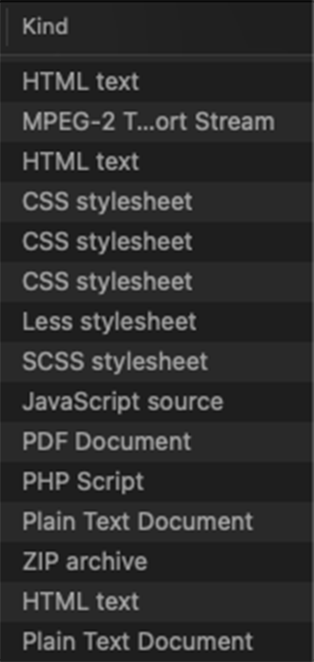
|

|
Rule Field Type Action Option
Every field type also has an action option for it.
- Name, Path, and Kind:
is
is not
begins with
ends with
contains
matches
|

|
- Date Modified:
is within last
is not within last
is
is not
|

|
- Size:
equals
is less than
is greater than
is not
|

|