Advanced Server Settings
Servers List
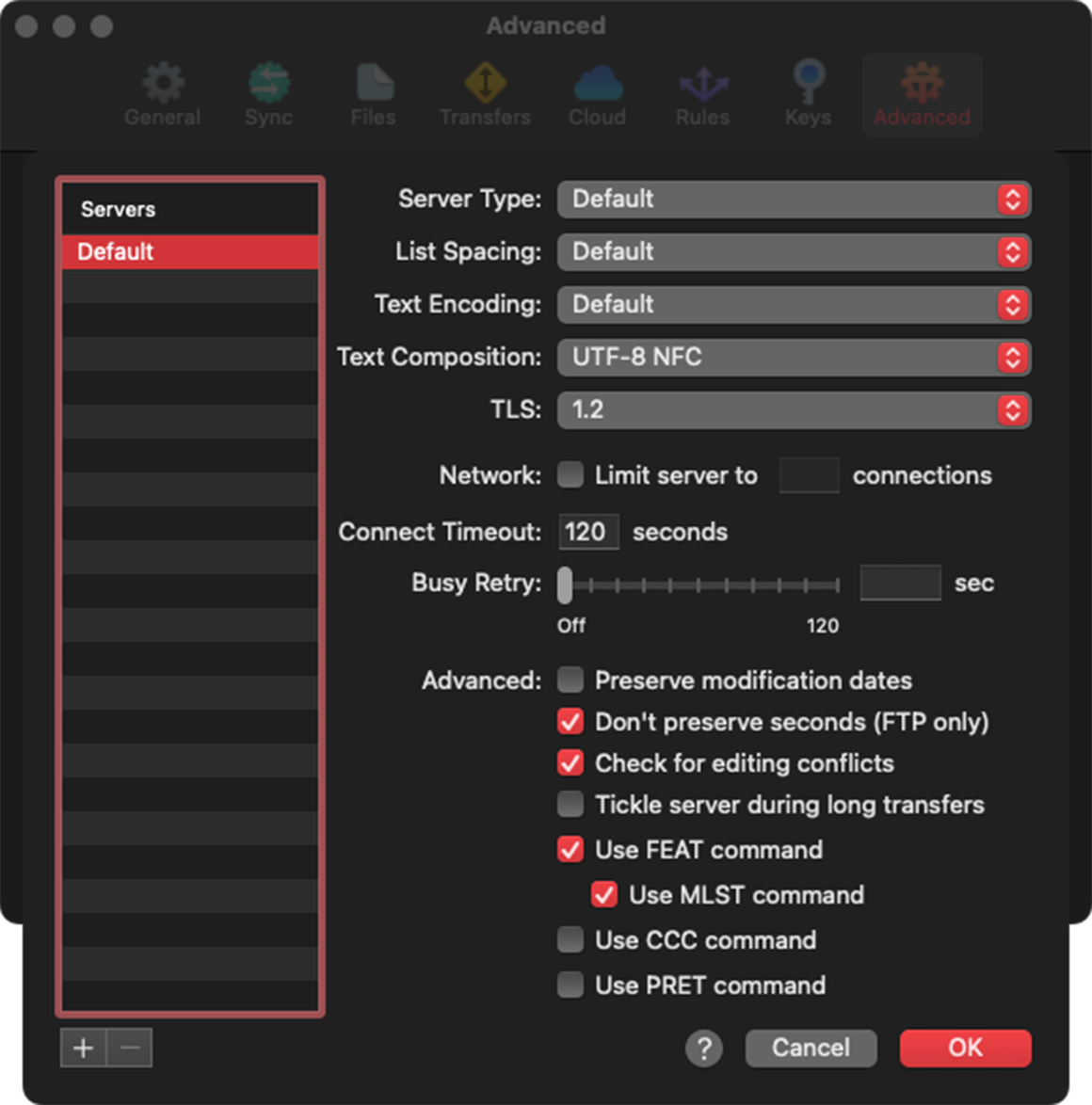
By default, any settings changed in Advanced Server Settings, will apply to ALL server connections.
Default is the selected “server” from the Servers list.
Add a new Server
Adding a server
To add a server where changing the settings will only apply to the specific server:
|
1. Click the plus button on the bottom-left. 2. Replace ftp.domain.com with the address for your server. To remove a server select the server from the list to be removed and press the minus button on the bottom-left. |

|
Server Type
If you know the specific software package your server uses, you can choose it here.
This can be helpful if Transmit is misbehaving with your server.
- Default
- AppleSharelP
- BSD44
- Connect:Enterprise
- DiskXtender
- DriveHQ
- FileZilla
- Generic
- Hummingbird
- lukemftpd
- Netware
- OS/400
- Personal FTP Server PRO
- Peter’s Server
- SnapOS
- TCPware VMS Unix
- TViX
- UNIX
- VMS
- WarFTPd
- WebStar
- WebStar UNIX
- Windows IIS
- Yahoo! Small Business
List Spacing
Does your server use one space or two spaces to separate columns in file listings?
List Spacing Options
- Default
- One Space
- Two Space
- One or Two Spaces
Text Encoding
The text encoding used for file listings.
- Western (ISO Latin 1)
- Western (Mac OS Roman)
- Unicode (UTF-8)
- Japanese (Shift JIS)
- Japanese (ISO 2022-JP)
- Japanese (EUC)
- Japanese (Shift JIS X0213)
- Traditional Chinese (Big 5)
- Traditional Chinese (Big 5 HKSCS)
- Traditional Chinese (Windows, DOS)
- Korean (ISO 2022-KR)
- Korean (Mac OS)
- Korean (Windows, DOS)
- Arabic (ISO 8859-6)
- Arabic (Windows)
- Hebrew (ISO 8859-8)
- Hebrew (Windows)
- Greek (ISO 8859-7)
- Greek (Windows)
- Cyrillic (ISO 8859-5)
- Cyrillic (Mac OS)
- Cyrillic (KO18-R)
- Cyrillic (Windows)
- Ukrainian (KO18-U)
- Thai (Windows, DOS)
- Simplified Chinese (GB 2312)
- Simplified Chinese (HZ GB 2312)
- Chinese (GB 18030)
- Central European (ISO Latin 2)
- Central European (Mac OS)
- Central European (Windows Latin 2)
- Vietnamese (Windows)
- Turkish (ISO Latin 5)
- Turkish (Windows Latin 5)
- Central European (ISO Latin 4)
- Baltic (Windows)
Text Composition
The normalization format of unicode text.
UTF-8 NFC: Linux and Windows-based servers use NFC
UTF-8 NFD: While OS X-based servers use NFD.
Read more about unicode normalization formats.
TLS
The version of TLS to use is dependent on what version is being used by your server.
By default, Transmit uses TLS version 1.2.
Select which version of TLS to use
- 1.3
- 1.2
- 1.1
Network
Limit Server Connections
Limit server to __ connections
Check to turn on and enter the number of simultaneous connections to use for your Server.
The number of allowed simultaneous connections is determined by the server.
Contact your hosting provider or IT to learn if there’s a limit for your server > and if settings can be changed.
Connect Timeout
Configure how long Transmit will wait for the server to respond to a connection attempt.
Busy Retry
Configure how long Transmit will wait between retries in the event your server is busy.
Advanced
Preserve Modification Dates
when enabled, Transmit will attempt to reset the modification date of an uploaded file to match the local modified date.
Don’t preserve seconds (FTP only)
Check for editing conflicts
Tickle server during long transfers
Periodically end a command to keep the control connection alive while waiting for a transfer on the data connection to finish.
Use FEAT command
When enabled, send the FEAT command when connecting to find out which extensions the server supports.
Use MLST command
When enabled and If available on the server, use the MLST extension for detailed/standardized file listings.
Use CCC command
When enabled, a connection made via FTP with TLS/SSL will revert to plaintext after a secure connection is established.
Use PRET command