Nova provides lightning-fast keyboard access to many of its features via command palettes.
Open Quickly
Press Shift-Command-O to search filenames and symbols in your current local project using the Open Quickly palette:
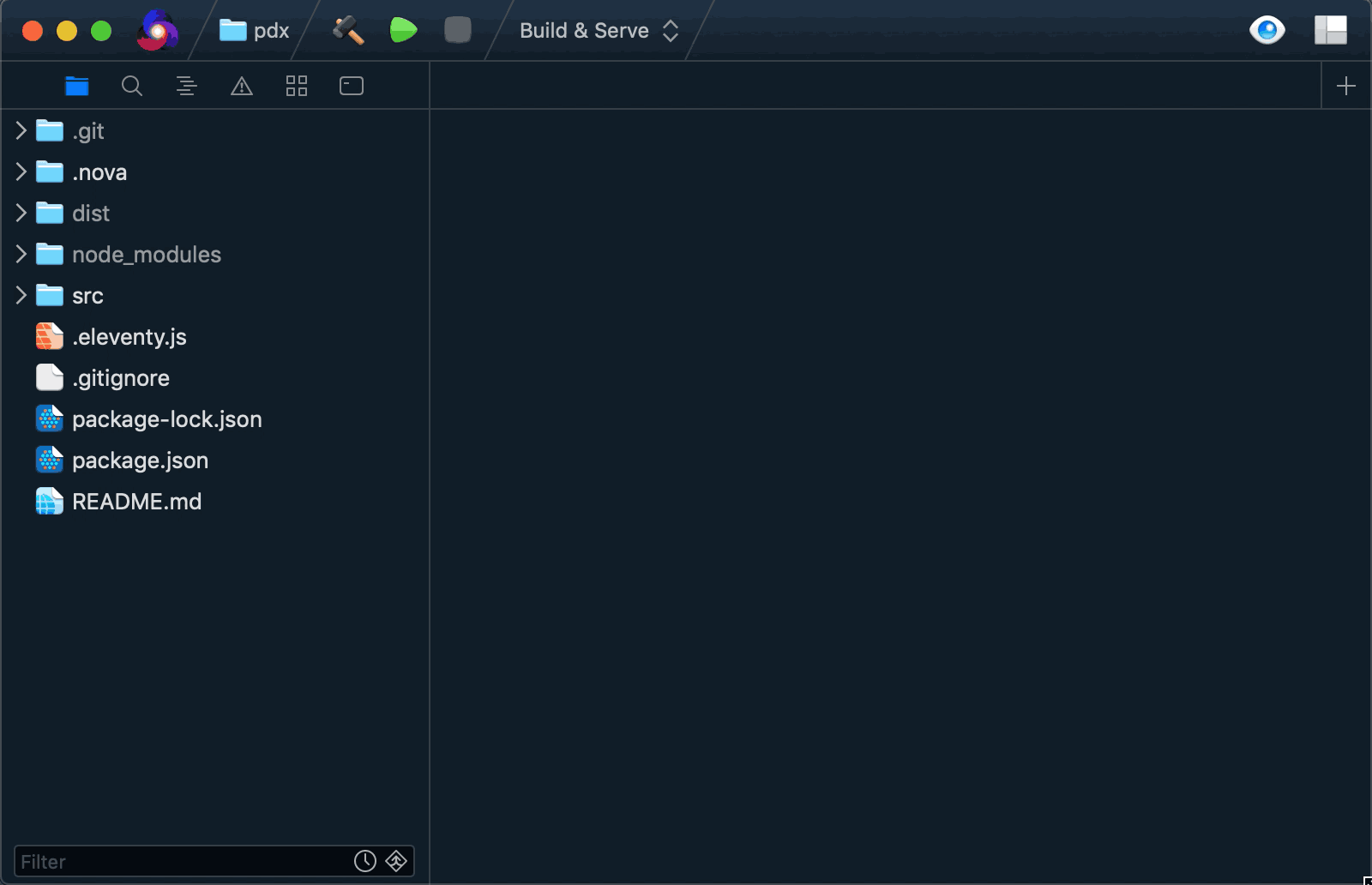
Command Palette
Press Shift-Command-P to open the Command Palette, where you can perform actions as quickly as you can type them. For example, to reveal the current document in the Files sidebar:
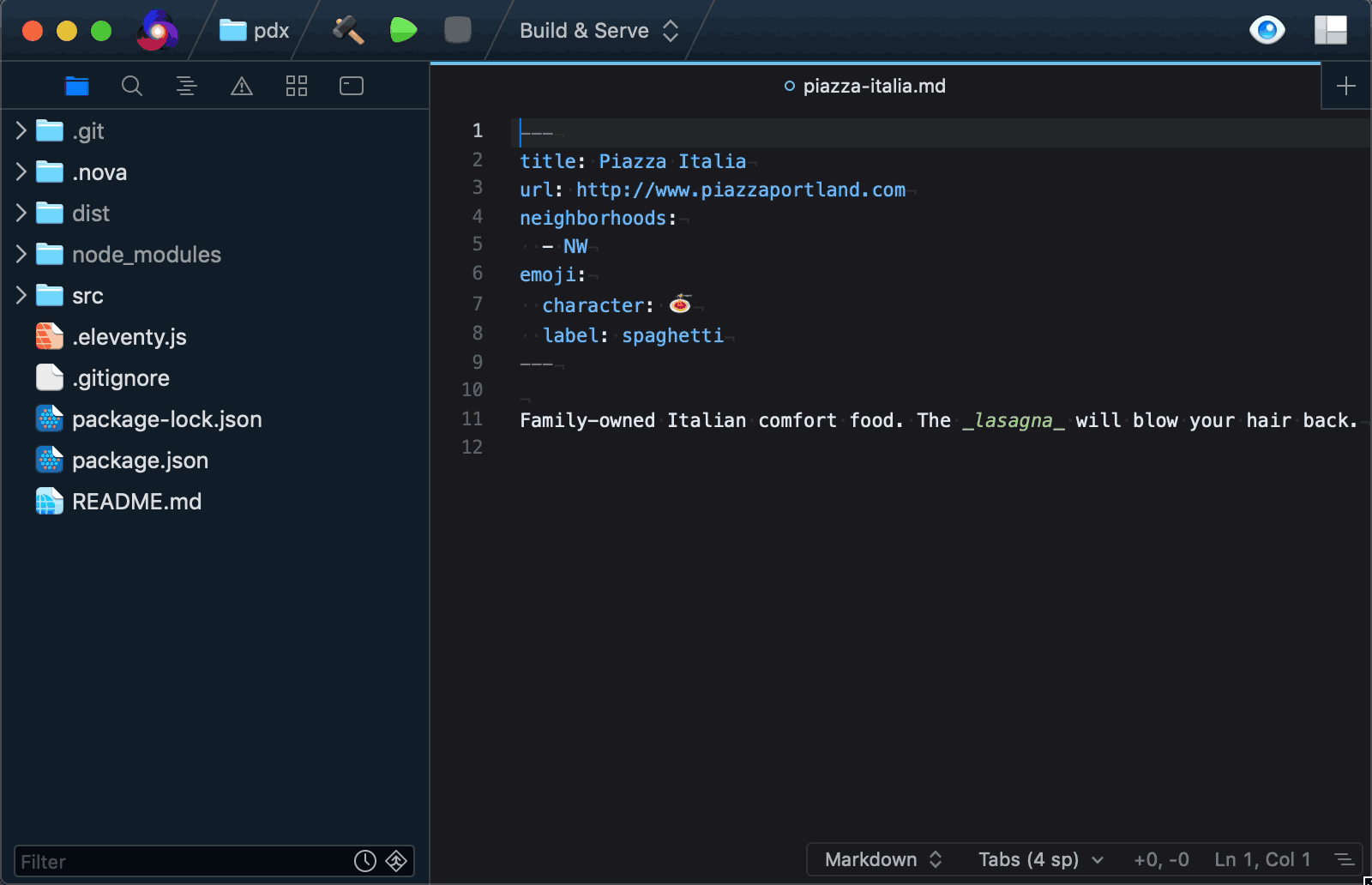
Or, to create a new file in a deeply nested folder without reaching for your mouse or trackpad:
When creating a new file, Nova will automatically create any intermediate folders necessary.
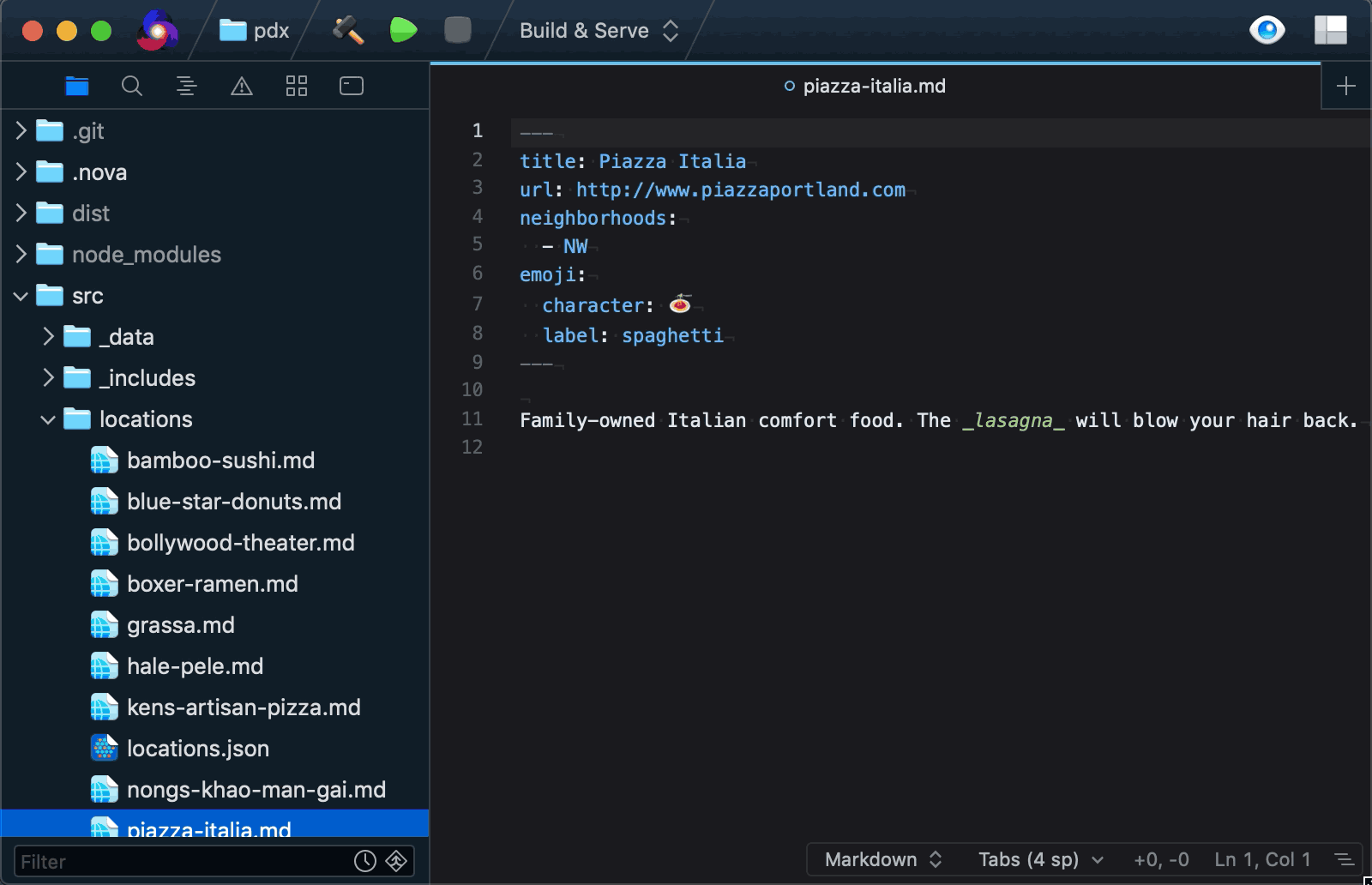
Many commands are available from the palette, including:
- Clone a Git repository
- Switch to a different syntax
- Open a new terminal
- Split the current editor pane
- Toggle line wrapping
- …and lots more!
If you don’t like the keyboard shortcuts for opening palettes, you can customize them by choosing Settings > Key Bindings.