Jump hosts are typically used when it is not possible to connect directly to a server. In this case the jump host acts as a secure gateway, allowing a connection to be made through the jump host to the destination server.
In Prompt 3 only SSH Servers are currently supported as Jump Hosts
only SSH and Port Forwarding connection types can utilize Jump Hosts.
How to configure Jump Hosts in Prompt for iOS
- Start by creating a new Server in Prompt for the computer that will act as the jump host.
- Next, create a second new Server for the final destination host.
- After entering the address and credentials, tap the “Jump Host” section below the password field, then select the Server you would like to use as a jump host.
Afterwards, all connections made using this Server will use the specified jump host.
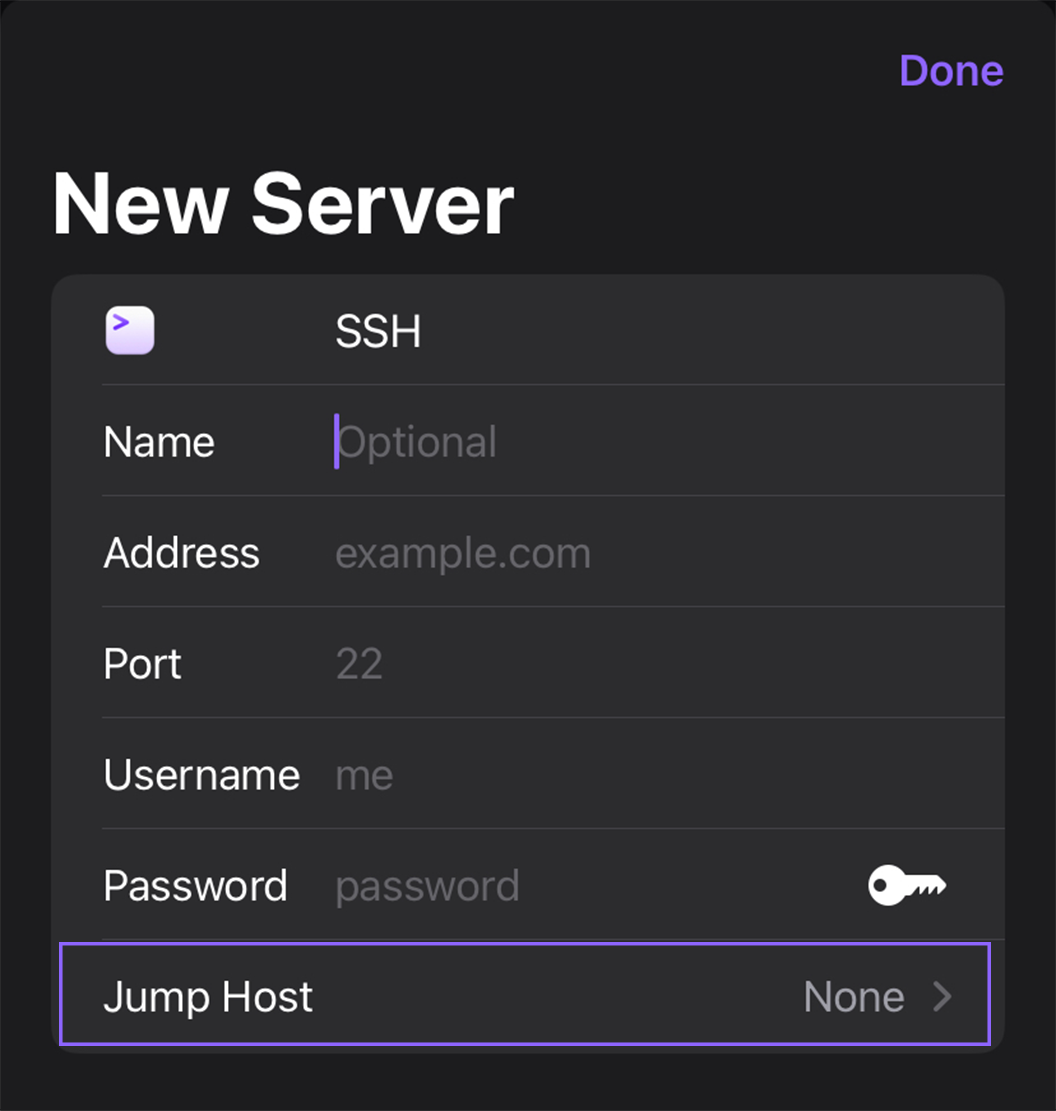
The “Jump Host” section of Server Settings is not visible when there are no existing SSH Servers in Prompt that can be selected as a jump host.
How to configure Jump Hosts in Prompt for macOS
When creating or editing a Server in Prompt for Mac, you will see a section below the password field for specifying a jump host. If there are no valid Servers configured in Prompt that can be used as a jump host, the menu item will be disabled similar to Prompt for iOS.
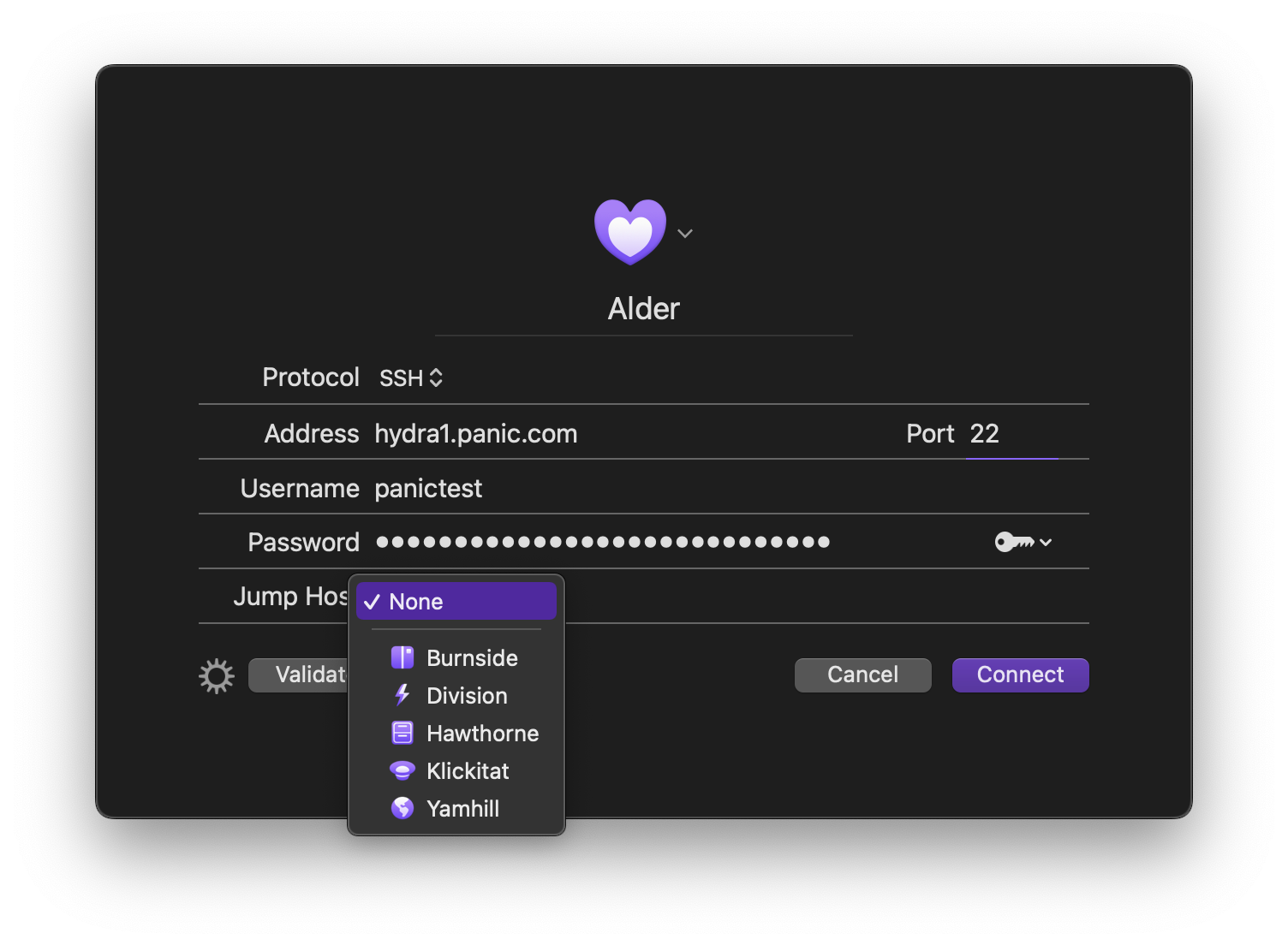
Using the SSH config file
Prompt for Mac also supports connecting via jump hosts defined in your SSH config file. A great place to get started learning about using the ProxyJump directive and how to structure your config file can be found here on the Gentoo Linux wiki.