Keyboards in iOS/iPadOS
In Prompt 3 we’ve added a new, fully customizable keyboard row.
The Extra Keyboard Row
When connected to a server, the new Extra Keyboard Row will show above the virtual keyboard.

It can also be optionally displayed when using Prompt with an external keyboard.
Additional shortcuts
Tap the keyboard button to access an additional, user-configurable keyboard. ![]()
Each key can be configured to quickly access the shortcuts you need to keep moving when working in Prompt.
- Prompt for iOS has 16 customizable keys
- Prompt for iPadOS has 32 keys that can be customized!
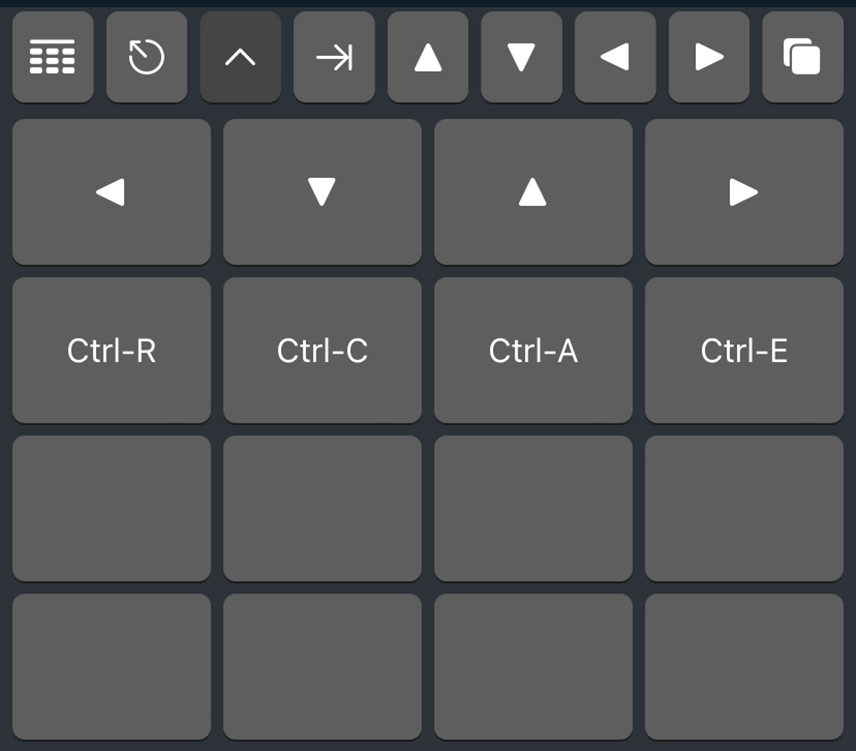
Customizing the Extra Keyboard Row
- In Prompt, tap on the gear icon in the top-right to open Settings
- Tap on
 Keyboard
Keyboard - Tap on Customize Keyboard > Edit Keyboard
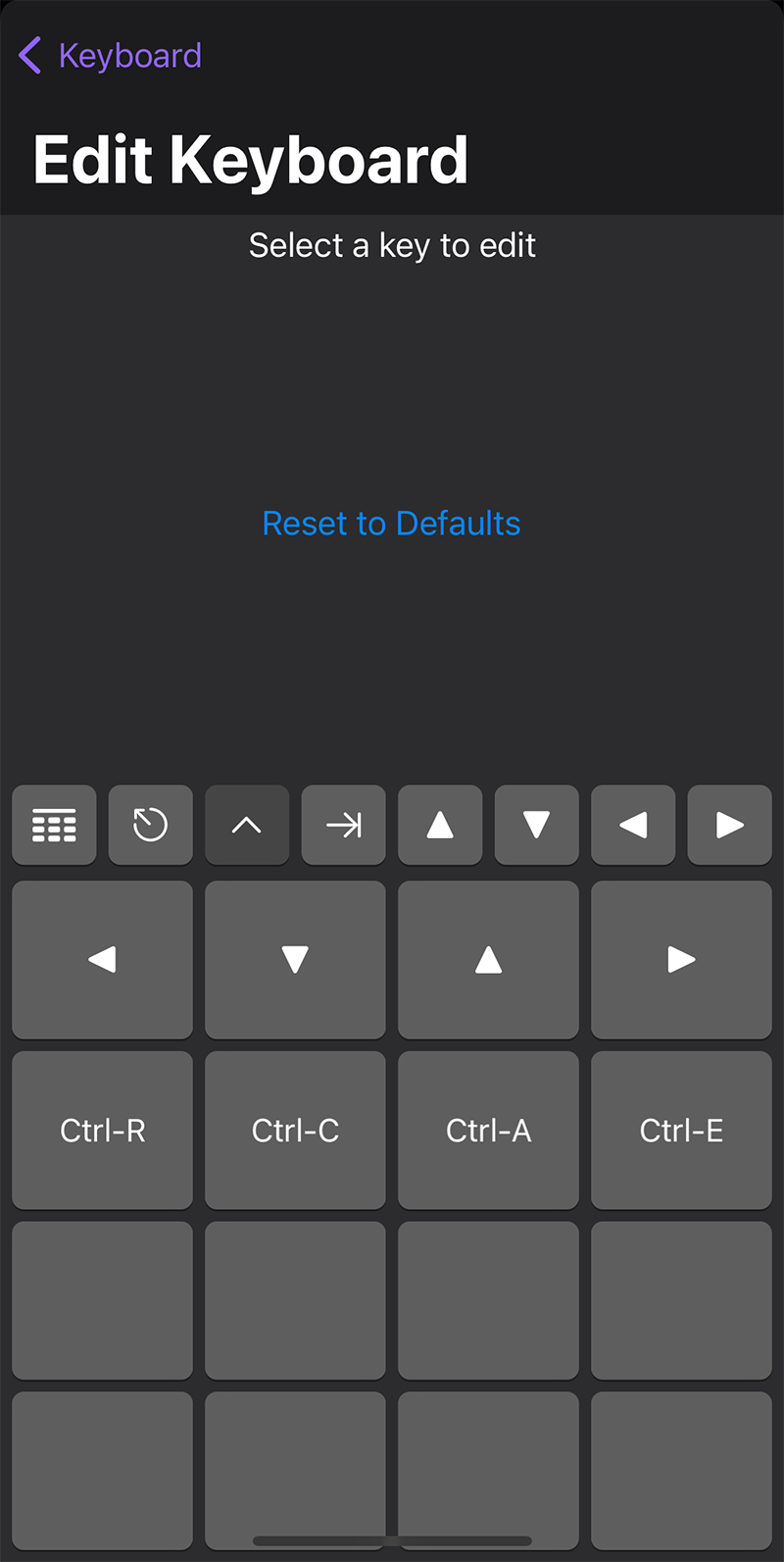
- We can now tap any key to see the configuration options that can be assigned:
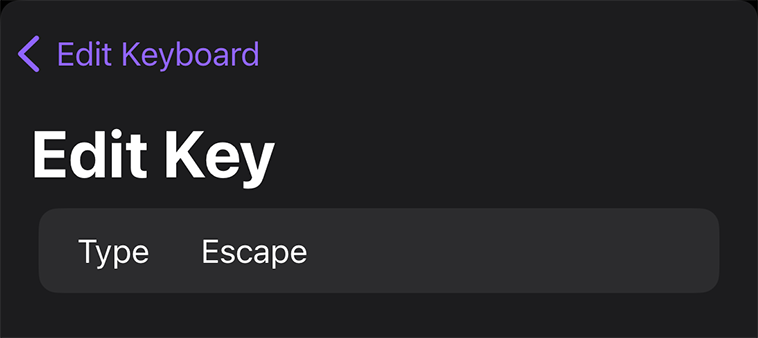
Tapping the key Type will bring up the list of options to change the key into:
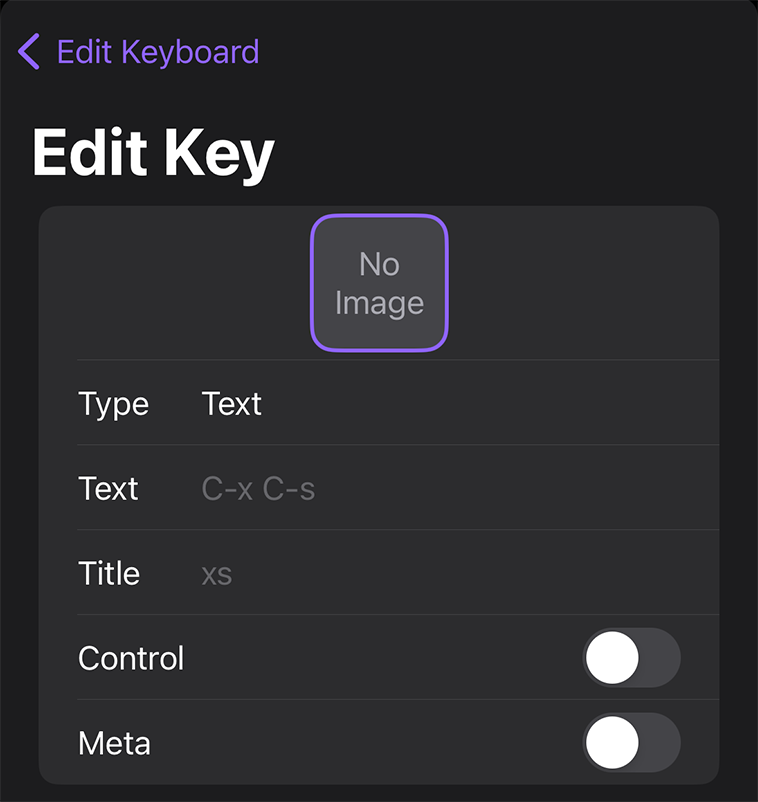
| Supported Key Types: | |||||
|---|---|---|---|---|---|
| Left | Down | Up | Right | Escape | Delete |
| Forward Delete | Tab, Control | Meta | F1-F16 | Toggle Keyboard | Page Up |
| Page Down | Home | End | Clear Screen | Hide Keyboard | Toggle Tabs |
Using the Extra Keyboard Row
Now that you’ve customized your keys, how do you use them!?
First, make sure that the Extra Keyboard Row is enabled:
- In Prompt, tap on the gear icon in the top-right to open Settings
- Tap on Keyboard
- Enable the Extra Keyboard Row toggle
The Extra Keyboard Row we be displayed above the virtual keyboard when connected to a server:
iOS, with virtual keyboard
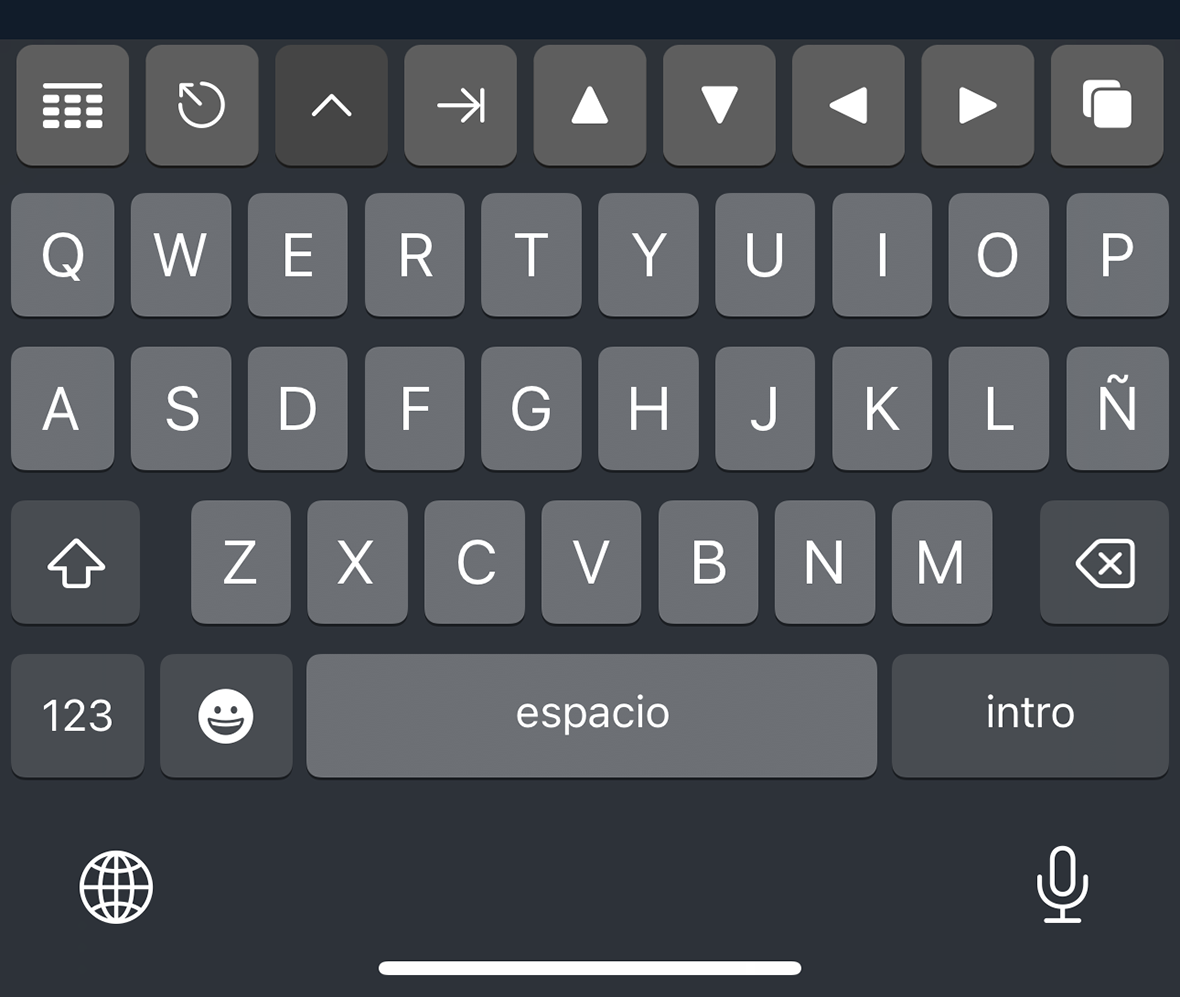
iOS, with external keyboard connected
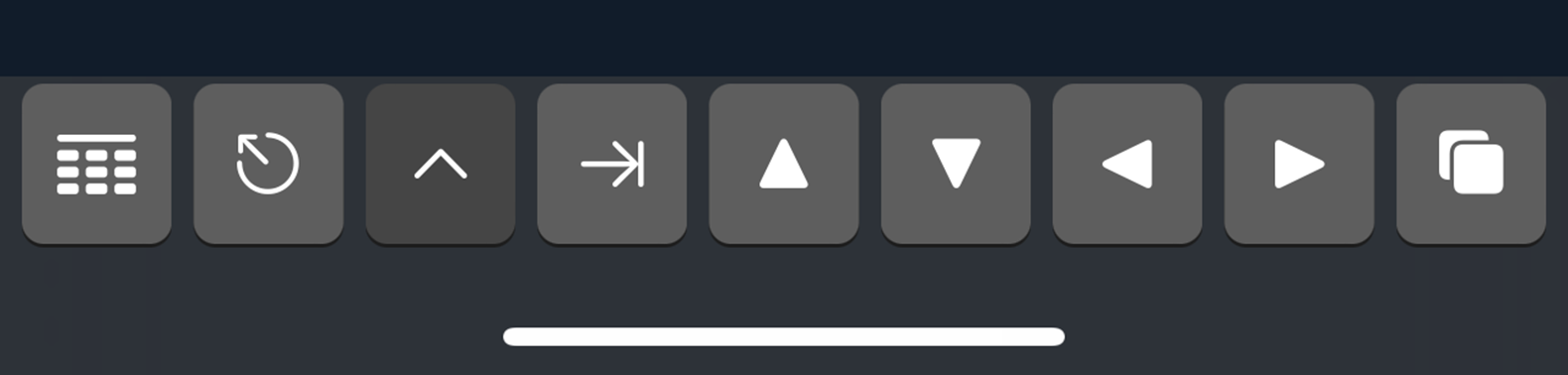
iPadOS, with virtual keyboard
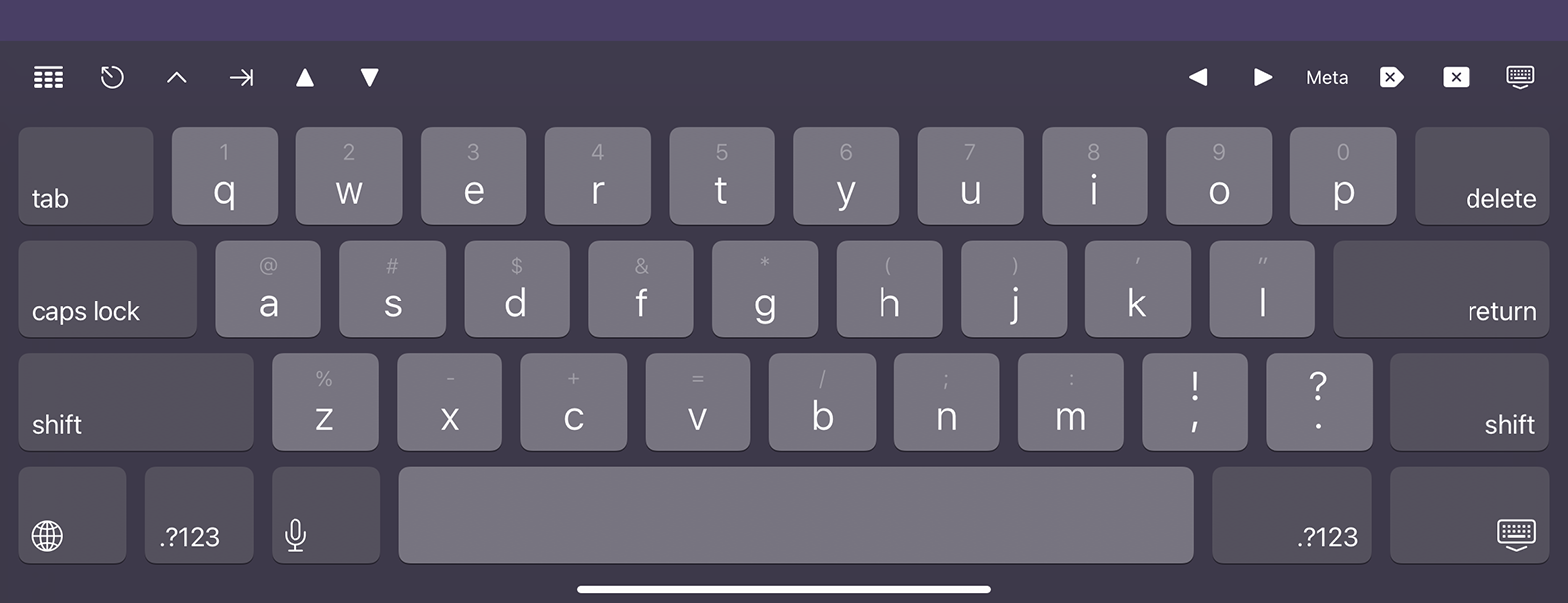
iPadOS, with external keyboard connected

Prompt Keyboard FAQ
Do you support third-party software keyboards?
Yes! Third-party keyboards are fully supported. It’s important to note that we only have the ability to suppress auto-correct and predictive text on the native iOS keyboard. This could result in predictions of sensitive information within the terminal. Awkwardly, this is totally beyond our control.
To ensure the security of your data, stick with the iOS keyboard while you’re in the terminal.
Do Bluetooth keyboards work?
Oh yes. Arrow keys, text selection, and even all your most-used keyboard shortcuts: ⌘+C, ⌘+V, and more.
Is there an Alt key?
In most cases, the Esc key does the same thing as the Alt key. Use it!
The Delete key inserts funky control characters in my editor. Fix?
- For vim, add
:fixdelto your .vimrc file. - For emacs, click here.
Can I remap external keyboard keys, like Alt or Caps Lock?
Not currently, but this is a highly requested feature that will likely make it into Prompt at some point.
Troubleshooting
External Keyboard in iOS 15+
Changes in the most recent versions of iOS are effecting external keyboards in Prompt. The iPad onscreen keyboard remains unaffected.
When using an external keyboard on iPadOS 15 or 16 with the Extra Keyboard Row enabled in Prompt, the Extra Keyboard Row may obscure text at the bottom of the terminal. These versions of iPadOS also introduced a new floating keyboard options box that may obscure the lower-right corner of the screen, and whose presence seems to be the main source of the previous issue.
There are two workarounds to help with this:
-
Disable “Shortcuts” and “Predictive” in System Settings > General > Keyboards. Of the two workarounds, this will result in the better Prompt experience, since it gets rid of the new iPadOS floating keyboard bar, which isn’t very useful in Prompt and gets in the way of the terminal display. However, users may want to turn these settings back on for other apps, and it will get tiring to keep toggling them.
-
Disable “Extra Keyboard Row” in Prompt’s Keyboard settings. Users will not be able to use the functionality of the key bar (which means arrow keys don’t work), and the iPadOS floating keyboard will obscure the bottom-right corner of the terminal.
In Prompt, the iPadOS floating keyboard has the following buttons: Show Keyboard, Show Emoji, Keyboard Settings, and Dictation.