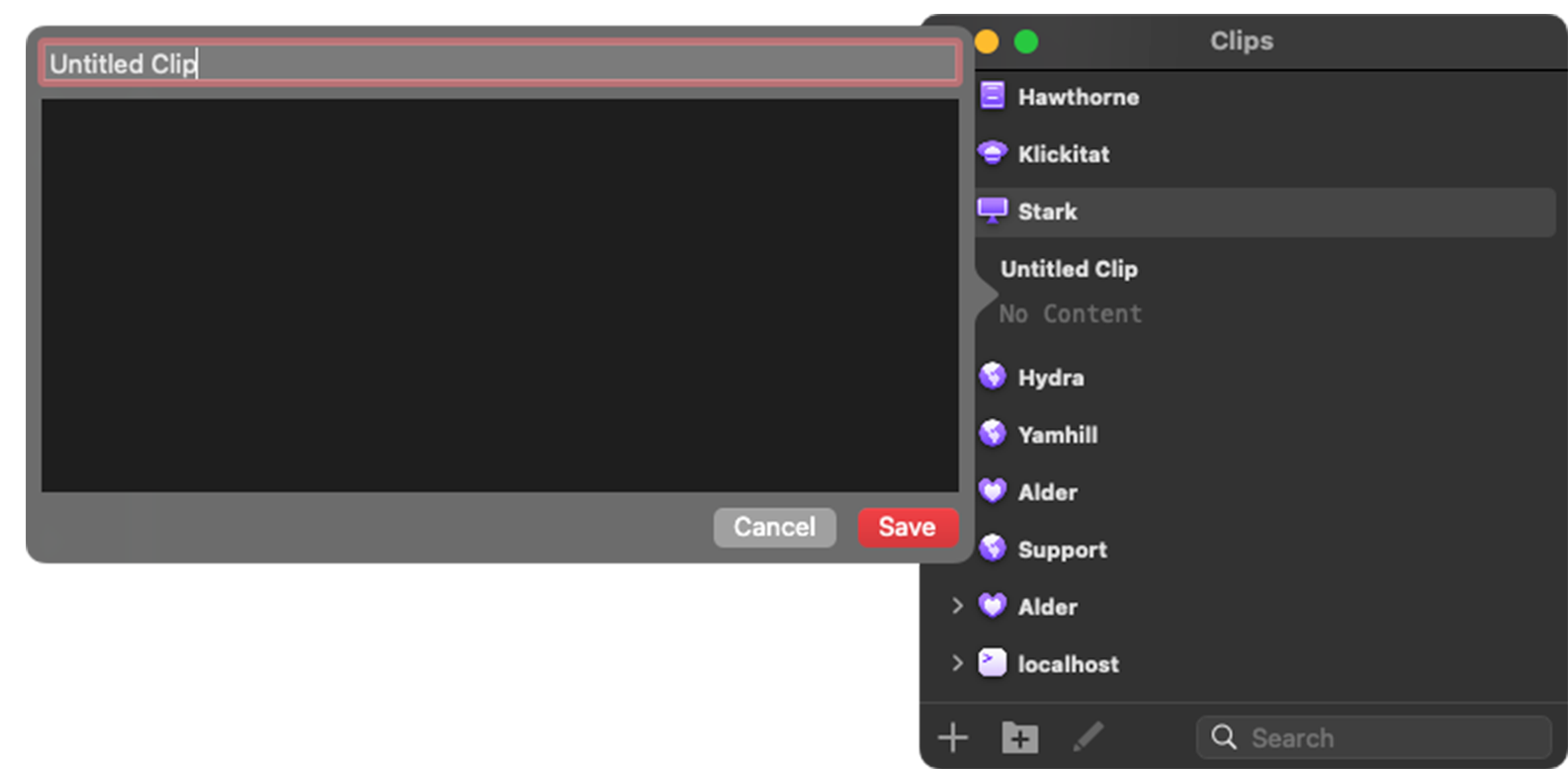Clips
Clips
Do you have text snippets you need to access regularly when working with a specific server?
Save them for future use with Prompt’s clips feature. 😌
Clips can also be shared across your Mac and iOS devices via Panic Sync!
Clips Sidebar
Click on the asterisk
icon at the top of the sidebar to view Clips:
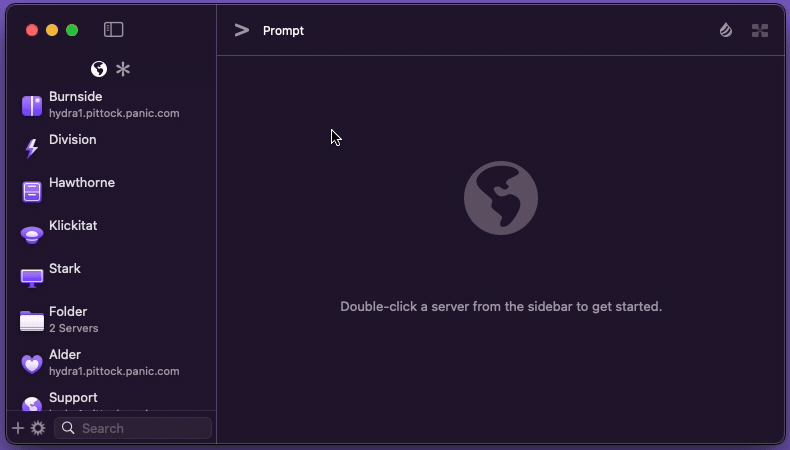
Global Clips
When there is no connection to a server, Clips will only show the Global Clips.
Server Specific Clip Groups
After connecting to a server, you will see both the Global Clips and the Server Specific Clip Groups for the server you have connected to. This group is only visible when an active connection to the Server is present.
Adding a new Clip
To add a new Clip:
Click the plus button on the bottom-left of the Clips sidebar > choose New Clip.
By default, when you create a new clip, it gets created in the “Global Clips” group. Clips within this group can be accessed by all local and remote connections.
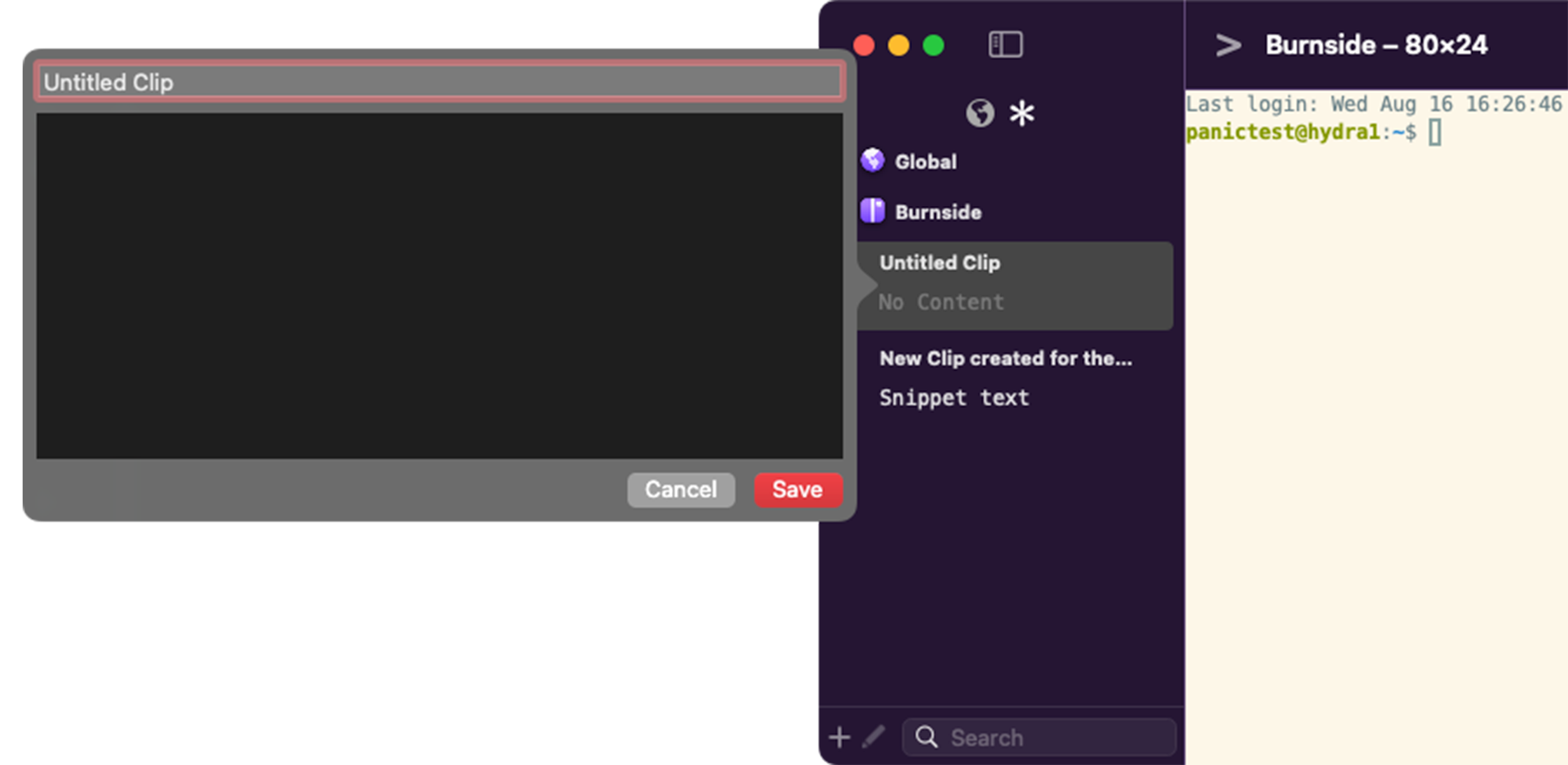
Organize your Clips with Clip Groups
Click the plus button on the bottom-left of the Clips sidebar > choose New Clip Group.
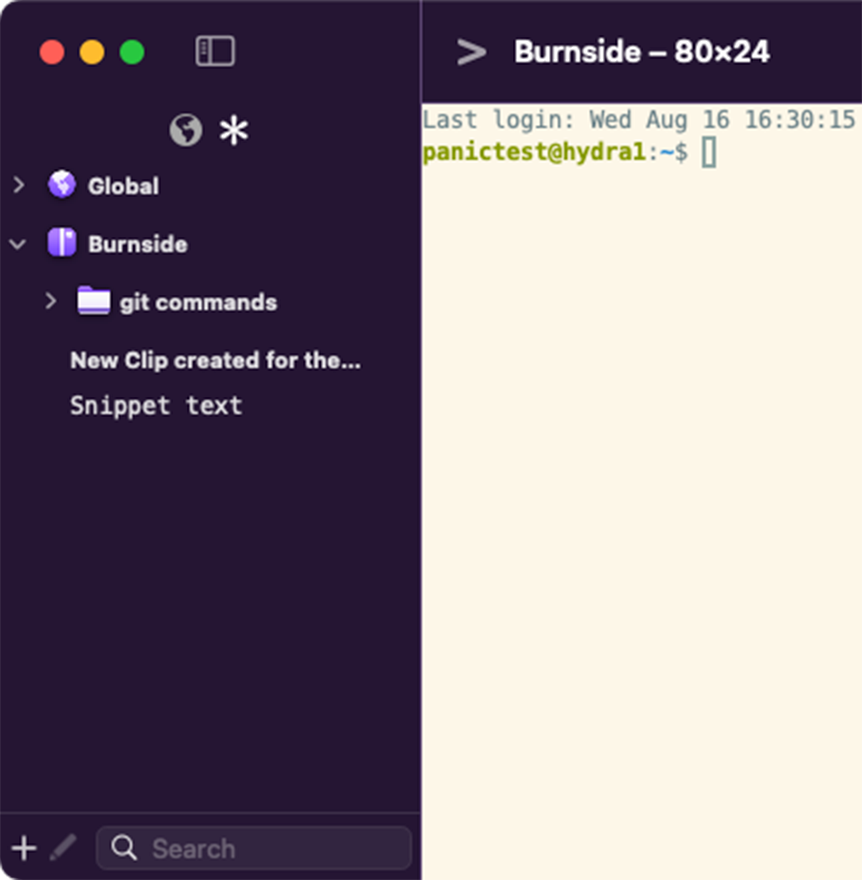
Here’s a group I added to store things I’ll never commit to memory.
Editing Clips and Groups
To edit a Clip or Group from the Sidebar or the Clips Editor:
- ✏️ Select a Clip or a Group folder then click the Pencil icon in the bottom-left of the window
- Right-click on any clip or Group folder and choose Edit
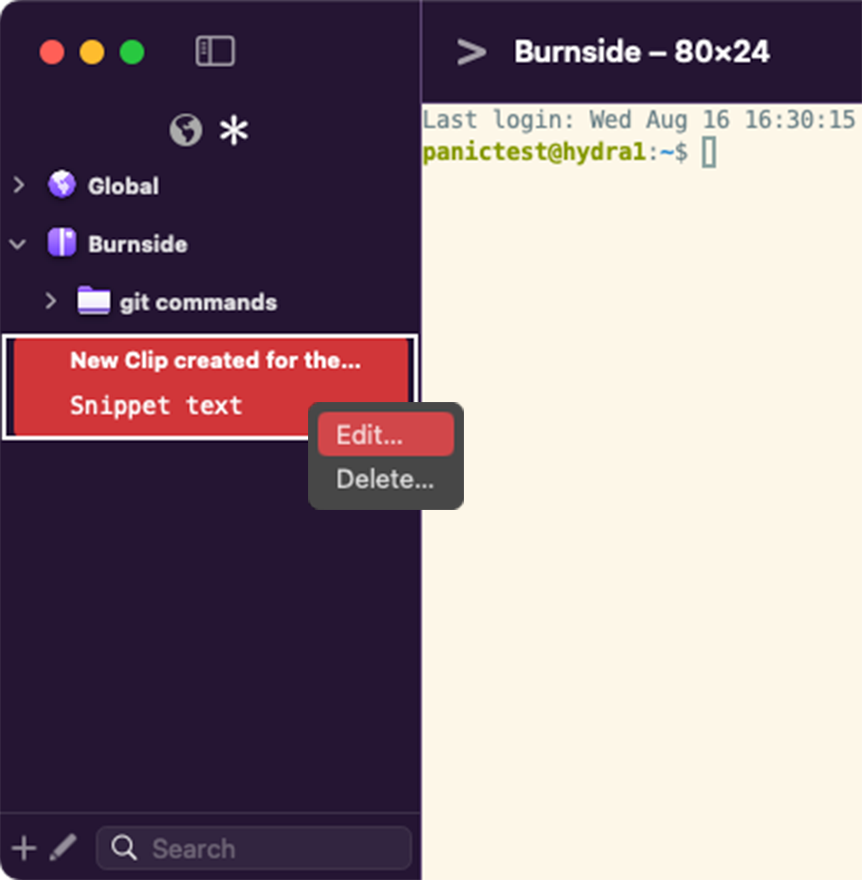
Clips Editor
You can also can create and edit both Global Clips and Server Specific Clip Groups from the Clips Editor.
From the Menu Bar, choose Clips > Show Clips Editor: