 Settings
Settings
Prompt can be customized to best suit your specific needs.
From the menu bar, click on Prompt > Settings, then click the desired tab at the top of the window.
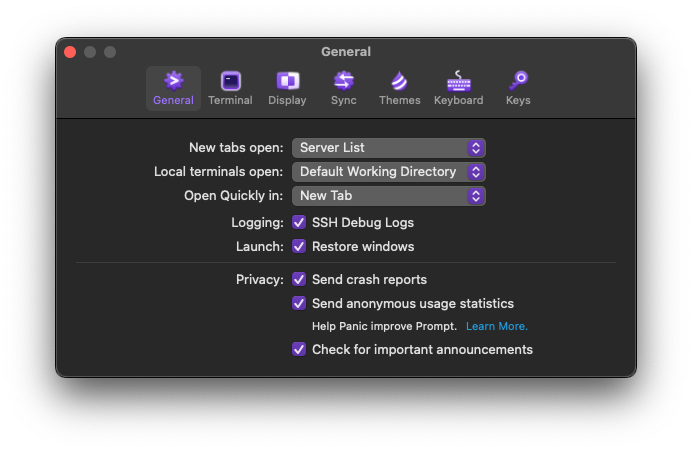
General
New tabs open
Sets the new default tab type to Server List or Local Terminal.
Local terminals open
Choose if new local terminal windows open to the default working directory, or the same working directory as the last opened tab.
Open Quickly in
New in Prompt 3.0.3!
Choose if Open Quickly will open a connection in a New Tab or you can now choose a New Window.
Logging
Enable or disable SSH debug logging for remote terminal connections.
Launch
Restores previously open windows and tabs when opening Prompt, independently of the system setting.
Send crash reports
Enables the ability to send crash reports to Panic for the purposes of improving Prompt.
Send anonymous usage statistics
When enabled, anonymous usage statistics will be sent to Panic for the purposes of improving Prompt.
Check for important announcements
Allows Panic to alert you about significant app updates, or issues that could impact functionality.
Learn more about privacy in Prompt
Terminal
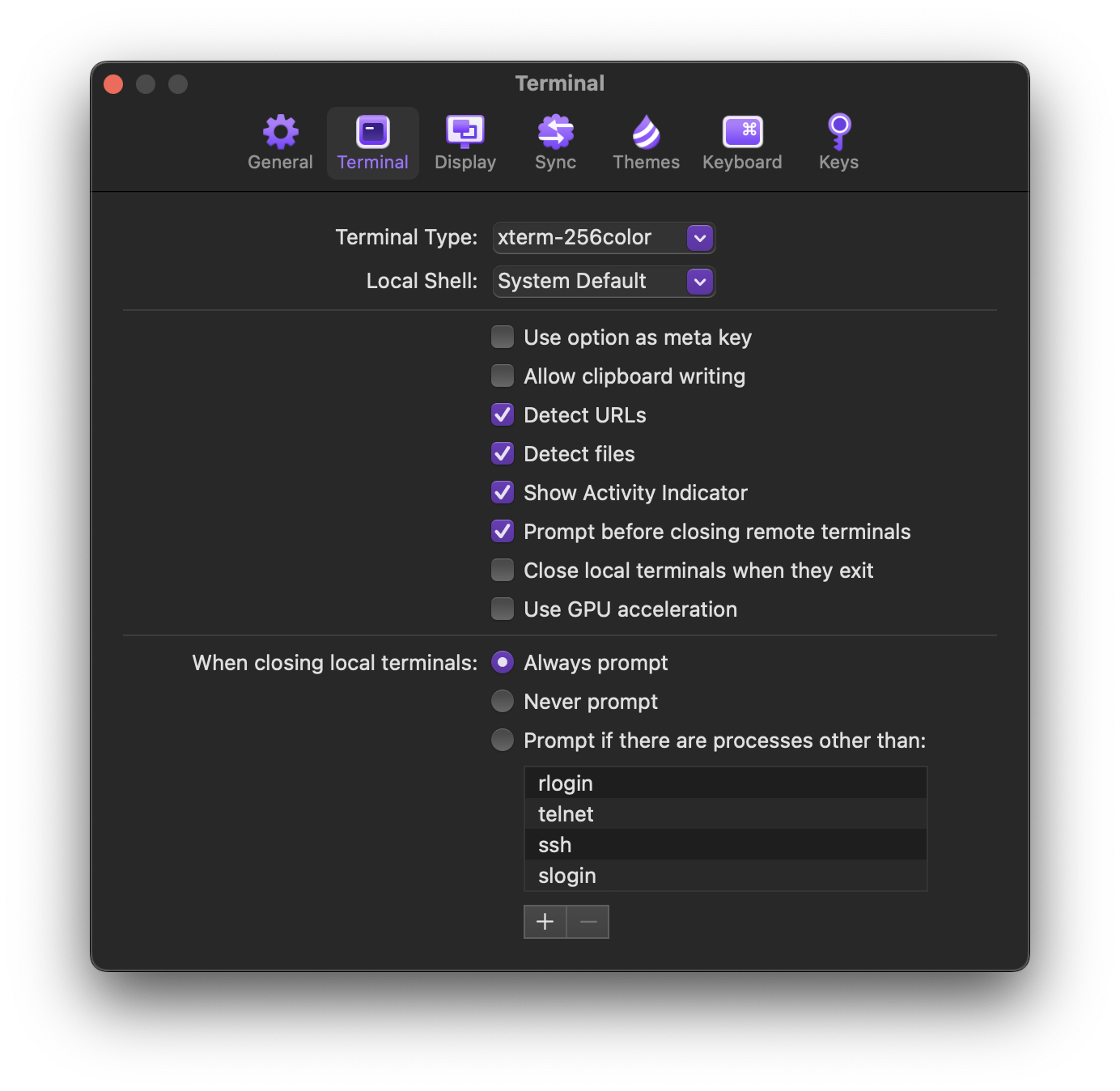
Terminal Type
Choose the terminal type that will be used for remote and local sessions.
Local Shell
Specify the default shell used for local terminal sessions.
Use Option as Meta key
When enabled, the option key will send the meta command in the terminal.
Allow Clipboard Writing
Enable/disables clipboard writing in the terminal.
Detect URLs
Enables/disables URL detection in the terminal.
Detect Files
Enables/disables file name detection in the terminal.
Show Activity Indicator
Enables/disables the terminal tab activity indicator.
Prompt before closing remote terminals
When enabled, a confirmation alert will be displayed when closing a remote terminal.
Close local terminals when they exit
When enabled, local terminal windows will automatically close when they exit.
Use GPU acceleration
Enables/disables GPU acceleration in the terminal.
When closing local terminals
Choose under which circumstances a confirmation alert will be shown when closing a local terminal.
Display
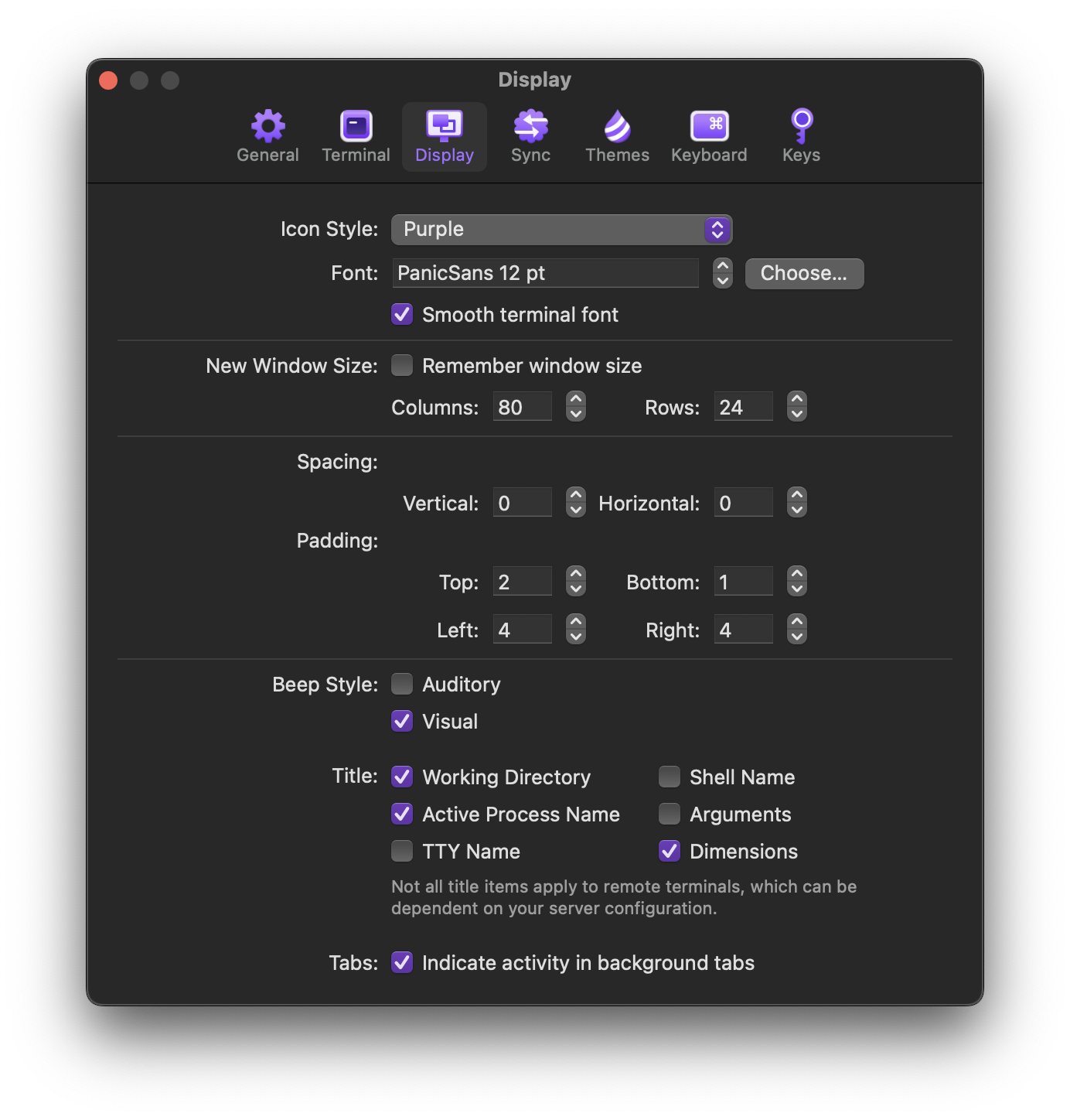
Icon Style
Specify if server icons are displayed using the “Purple” or “Classic” style.
Font
Choose the font family, style, and size – or toggle font smoothing.
New Window Size
Sets the default dimensions of new windows, or have new windows inherit the previous size automatically.
Spacing
Sets the vertical and horizontal spacing for your local and remote terminals.
Padding
Sets the padding for local and remote terminal windows.
Beep Style
Configure the Terminal beep to use auditory feedback, visual feedback, or a combination of the two.
Title
Choose which items are displayed in the window title for the current terminal session.
- Working Directory
- Shell Name
- Active Process Name
- Arguments
- TTY Name
- Dimensions
All items may not be available when using a remote terminal as they are dependant on your server configuration.
Tabs
Enables activity indicators for backgrounded tabs.
Sync
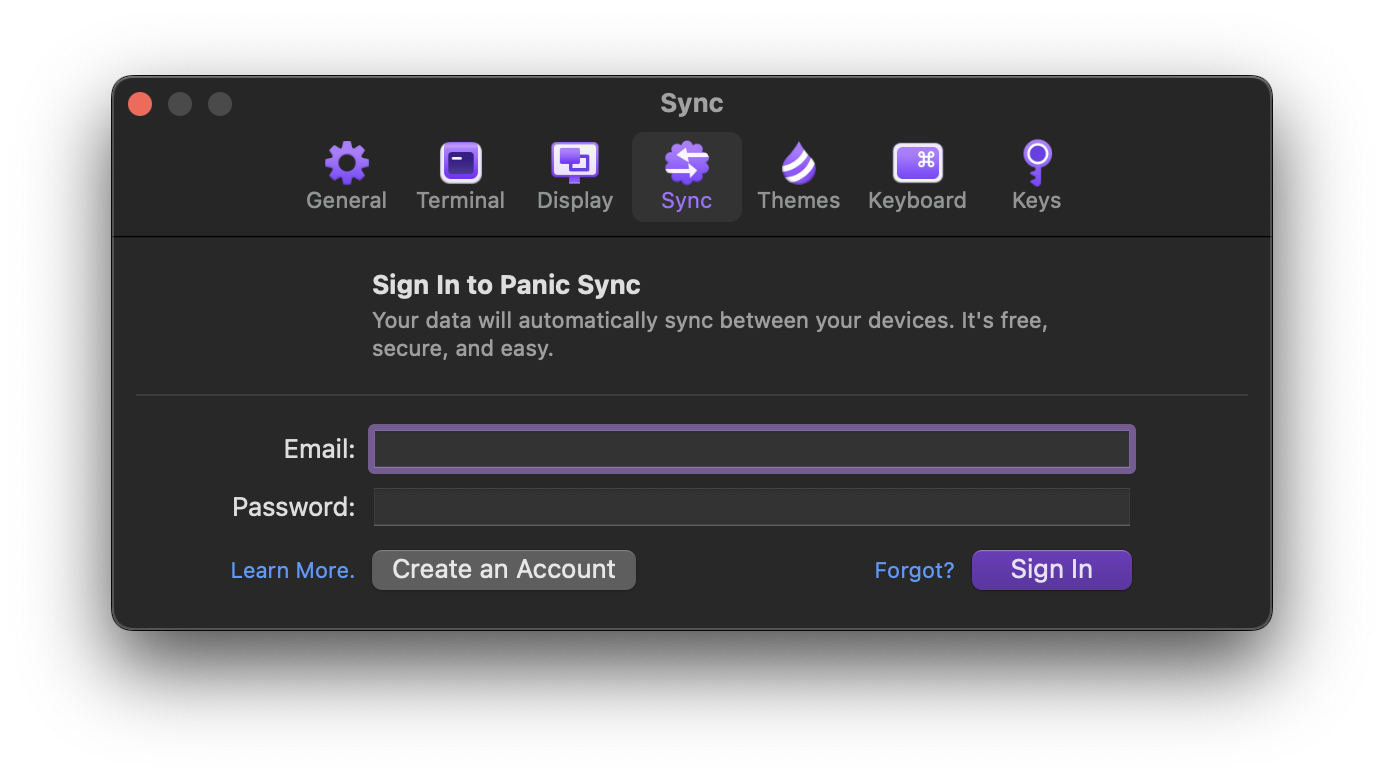
Running Prompt on multiple Mac and iOS devices?
Panic Sync is the most secure and easy way to keep your servers, clips, passwords, and private keys
updated across your Mac and iOS devices automatically.
Themes
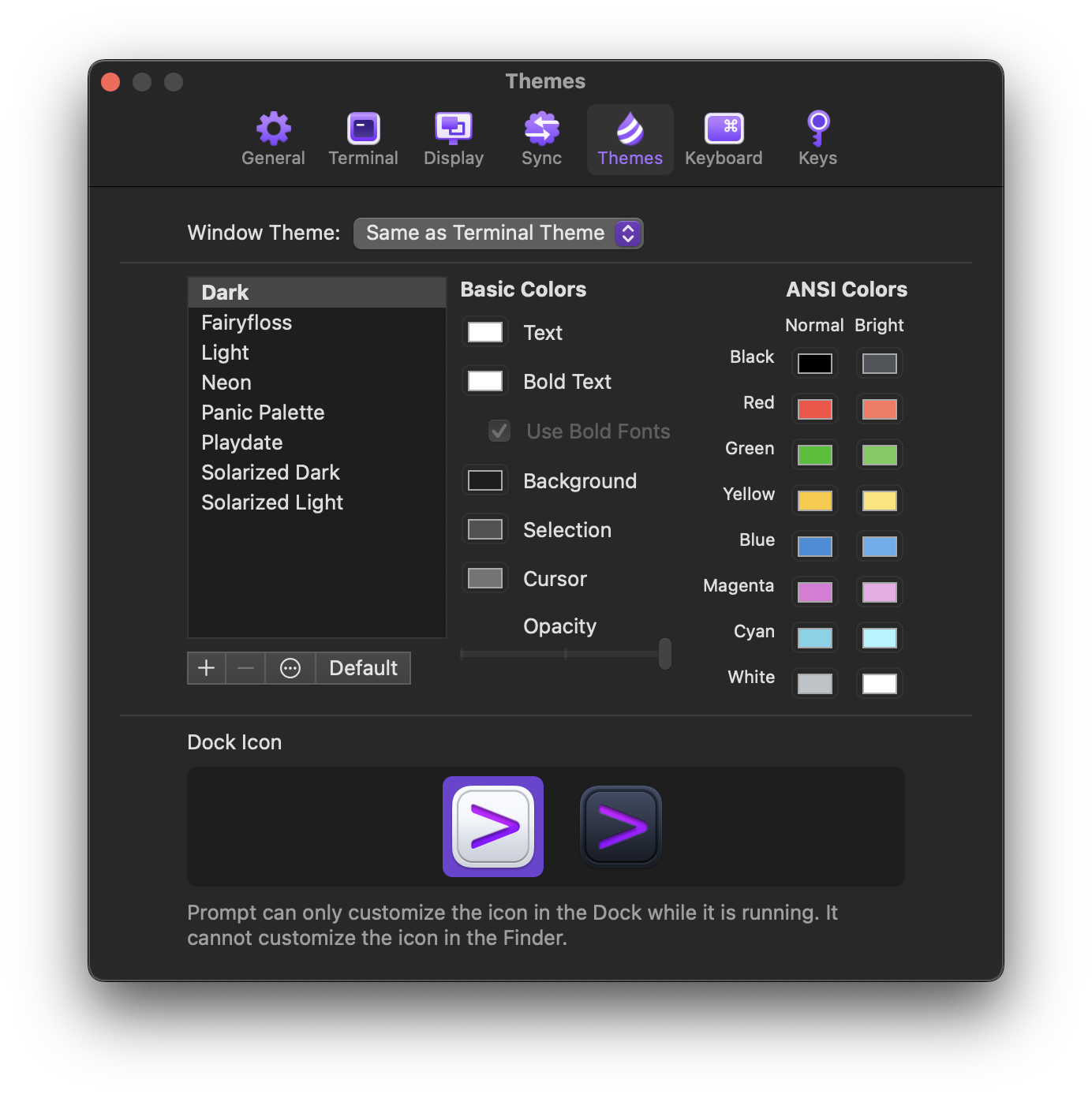
Window Theme
Choose if the Prompt window uses the same theme as the terminal, or an alternate theme of your choice.
Terminal Theme
Select a default terminal theme from the included options, or create and customize a new theme.
Prompt 3 comes with the following included themes:
 Dark
Dark Fairyfloss
Fairyfloss Light
Light Neon
Neon Panic Palette
Panic Palette Playdate
Playdate Solarized Dark
Solarized Dark Solarized Light
Solarized Light
Dock Icon
Choose which icon will be displayed in the Dock and App Switcher when Prompt is running.
![]()
![]()
![]()
![]()
Changing the icon shown in Finder is unsupported at this time due to App Store restrictions.
Keyboard
Create or modify the keyboard shortcuts Prompt sends when the terminal is focused.
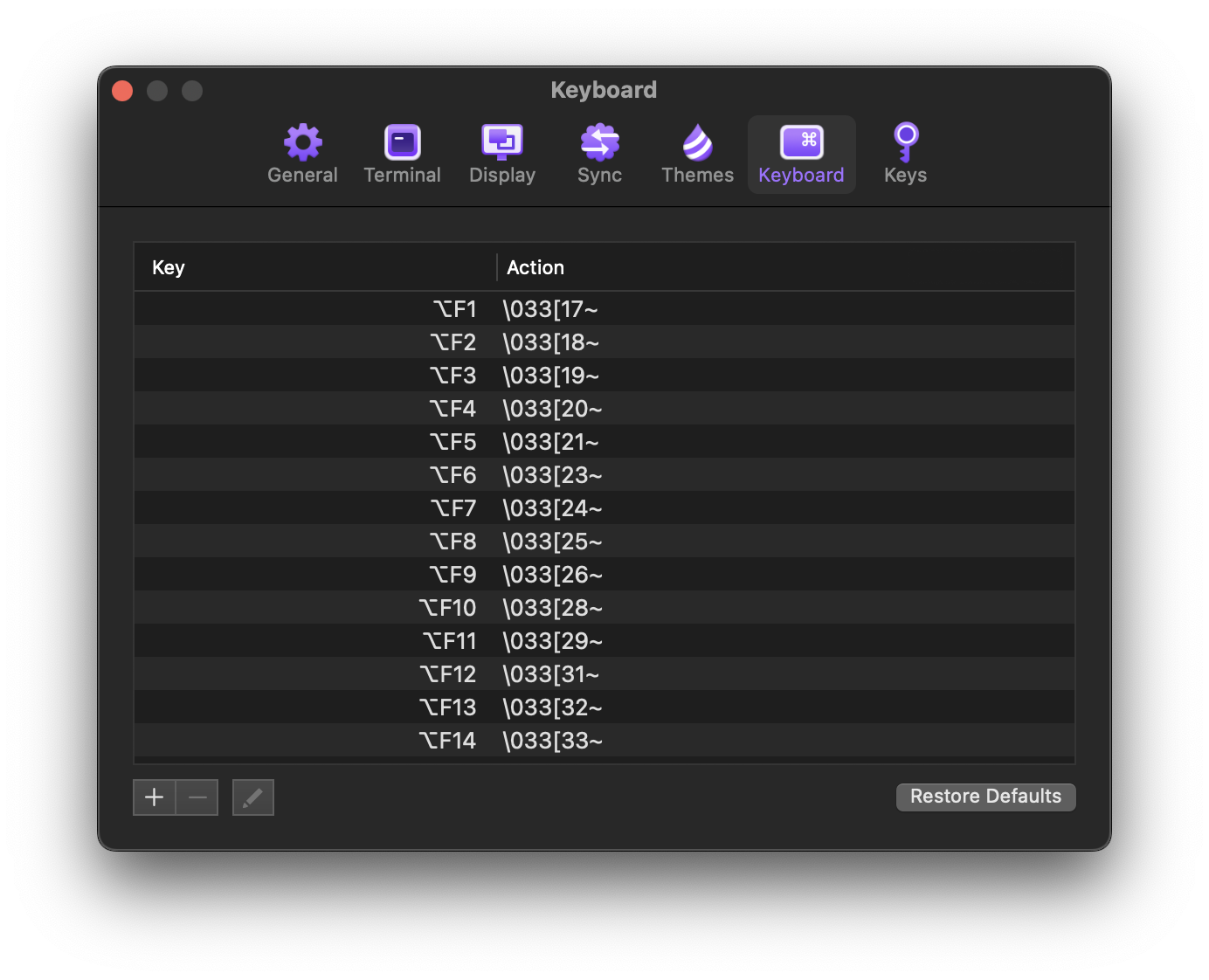
To add a new shortcut, click the at the bottom of the window. To edit an existing shortcut, select the shortcut you would like to edit, then click the pencil icon.
Keys
Create or import SSH keys for connecting to remote Servers. Share them between your devices with Panic Sync.
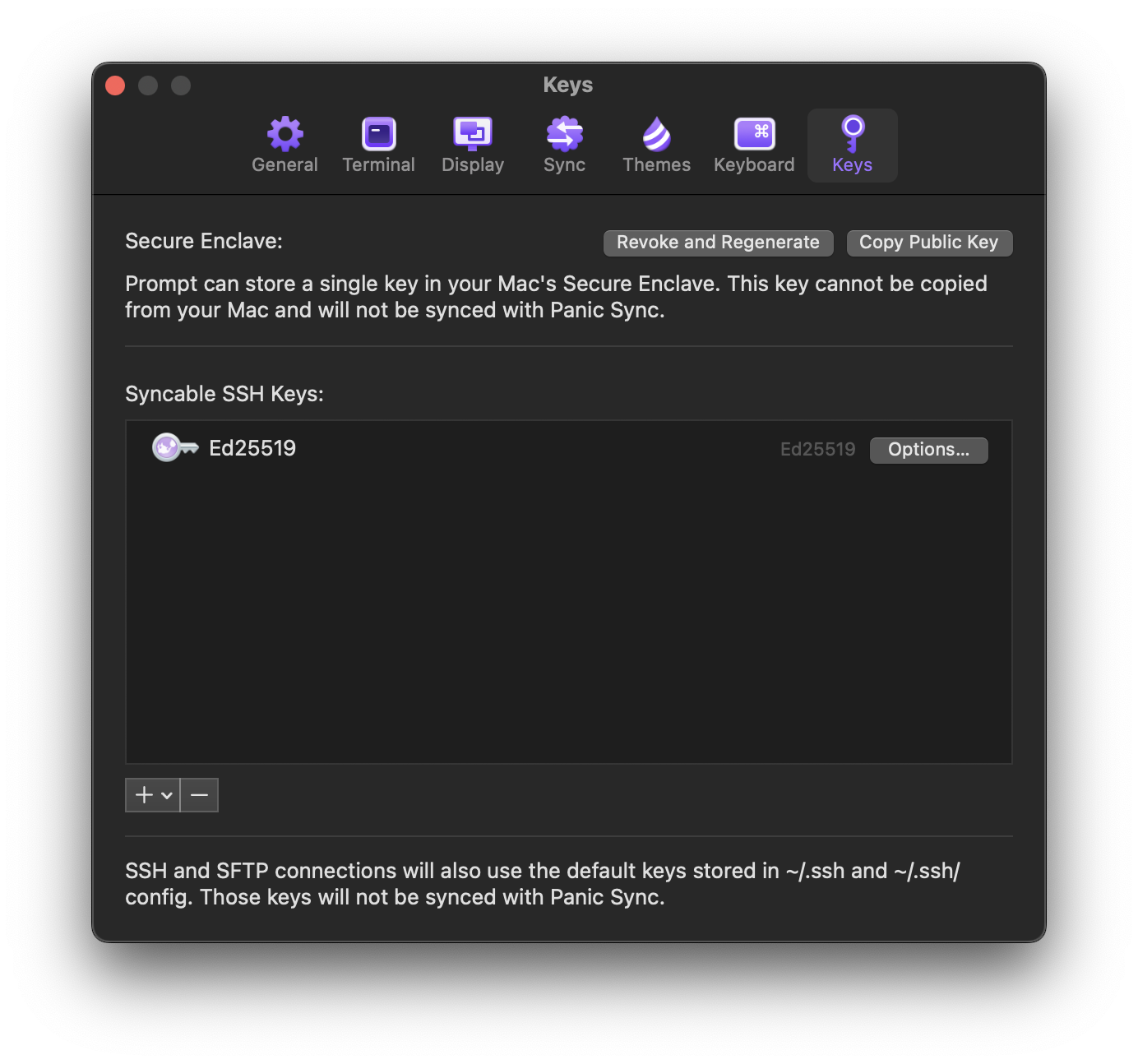
To create or import a new key into the “Syncable SSH Keys” section, click the at the bottom of the window.
Remote SSH connections will also use default keys stored in
~/.sshand~/.ssh/config. Keys stored in these locations will not be synced with Panic Sync.
Secure Enclave
On supported Mac models, Prompt can store a single key in your Mac’s Secure Enclave. This key cannot be copied from your Mac and cannot be synced using Panic Sync.