Omniview
Prompt for Mac includes a powerful new interface called “Omniview” that can be used for viewing and interacting with multiple terminal tabs at once.
Using Omniview
- Open multiple remote (or local) terminal tabs
- From the menu bar, choose Window > Show Omniview
You can also click the Omniview button at the far top-right side of Prompt’s toolbar.
A live preview with all of your active terminal tabs will be displayed, as shown below:
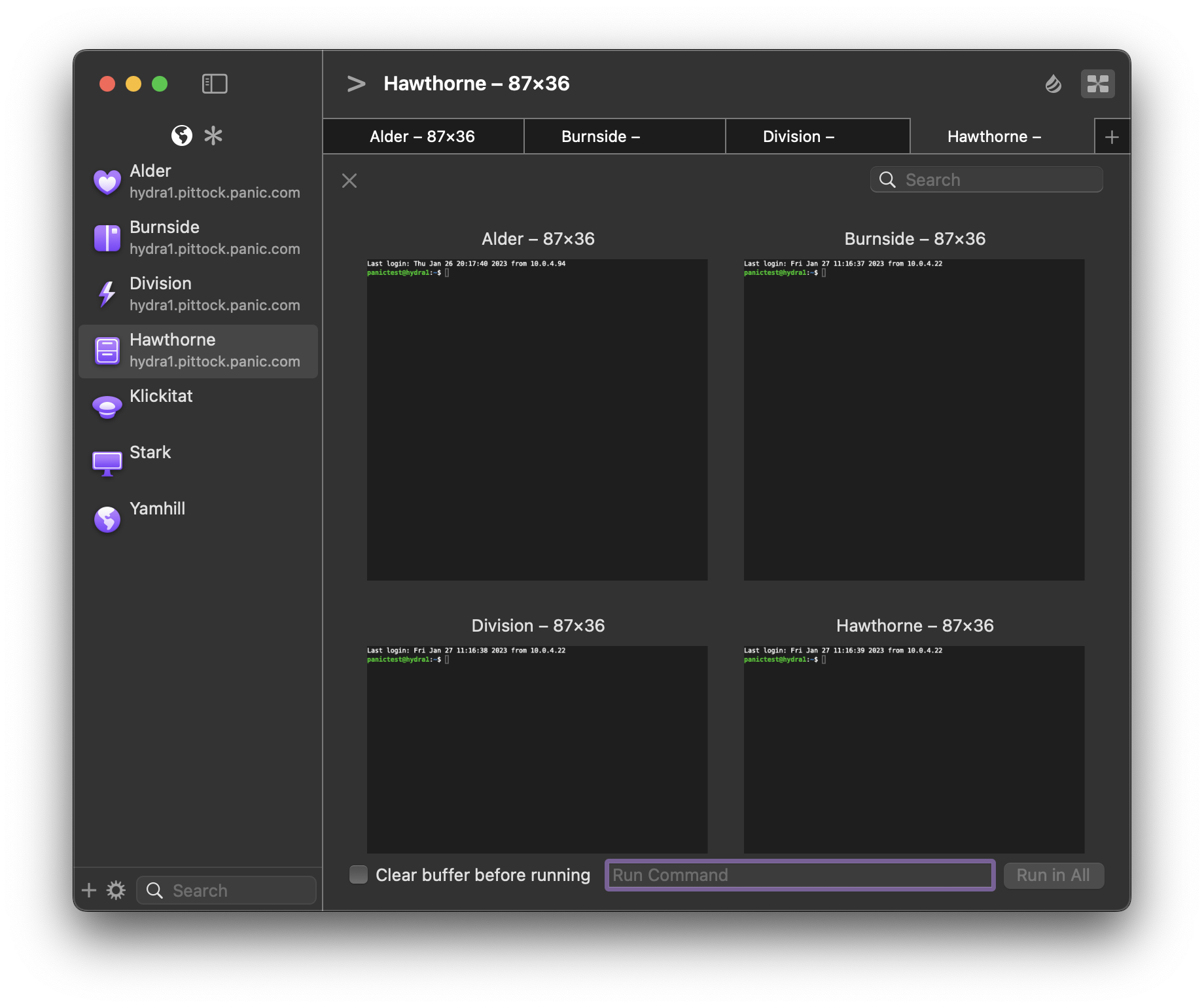
To close Omniview, choose Window > Hide Omniview; or, click the “X” in the upper left corner of the Omniview overlay. Double clicking a live preview will dismiss Omniview and bring the tab for that session to the foreground.
Searching for Sessions in Omniview
Prompt supports filtering sessions displayed in Omniview by nickname. Click the “Search” field and begin typing the nickname of the specific Server you would like to view.
Running Commands in Multiple Tabs
Omniview also supports running terminal commands in multiple tabs/sessions simultaneously. Enter the desired command in the “Run Command” field, click the “Clear buffer before running” checkbox (if desired), then click “Run In All”.