Prompt 3 adds a number of new default themes, customization, import/export and more.
Themes can be previewed and selected from Preferences > Themes on the Mac, and Settings > Themes on iOS.
Default Themes
![]() Prompt now comes with eight built in themes to customize your terminal:
Prompt now comes with eight built in themes to customize your terminal:
Dark
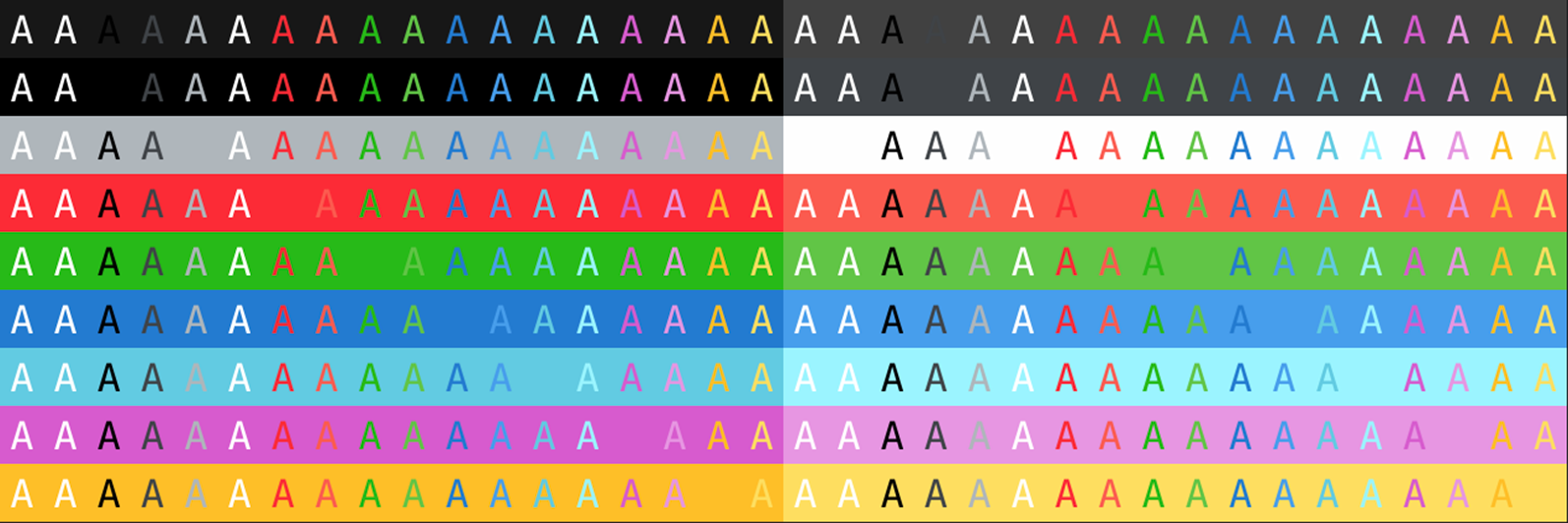
Fairyfloss
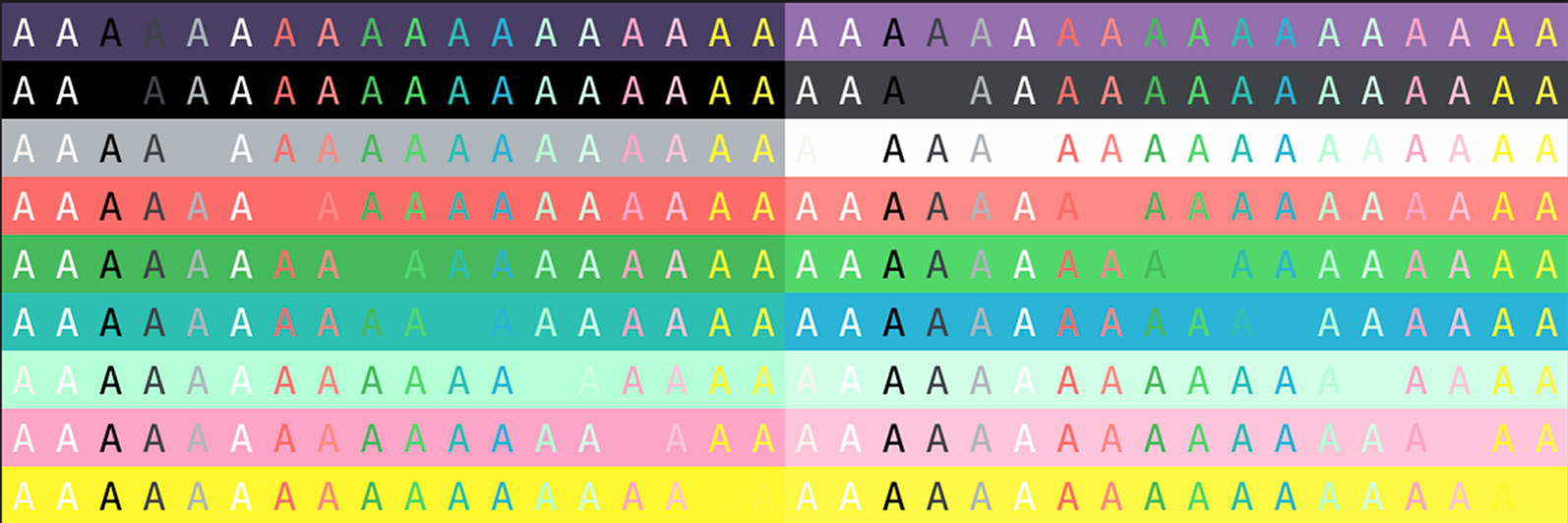
Light
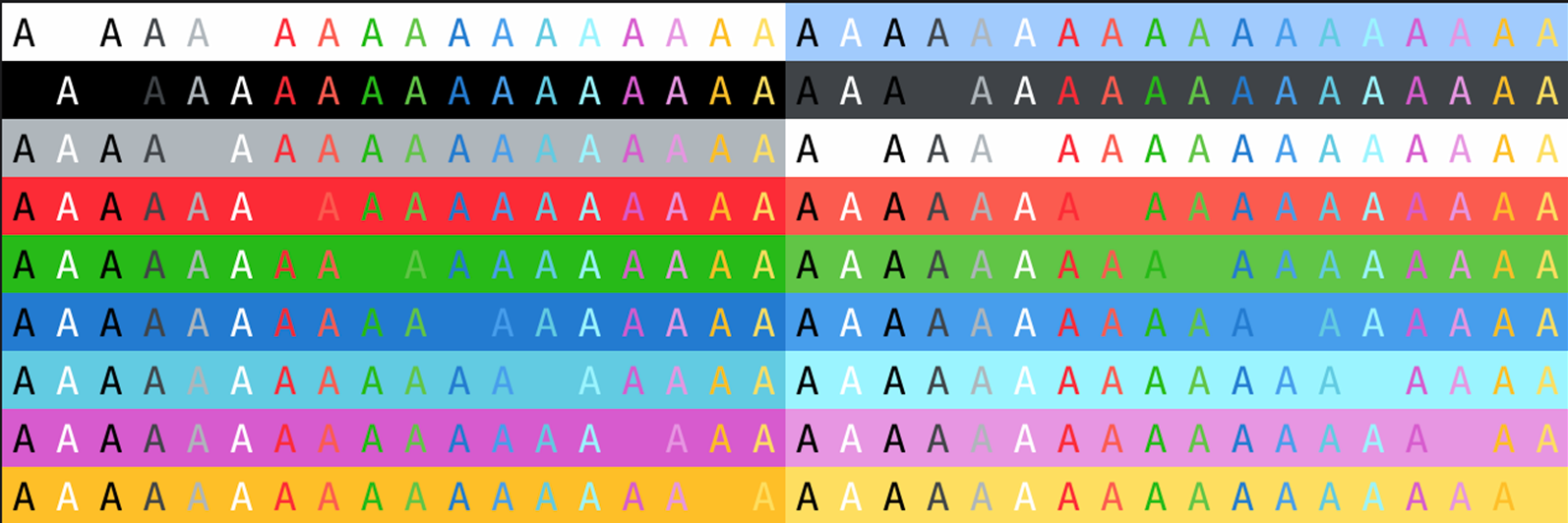
Neon
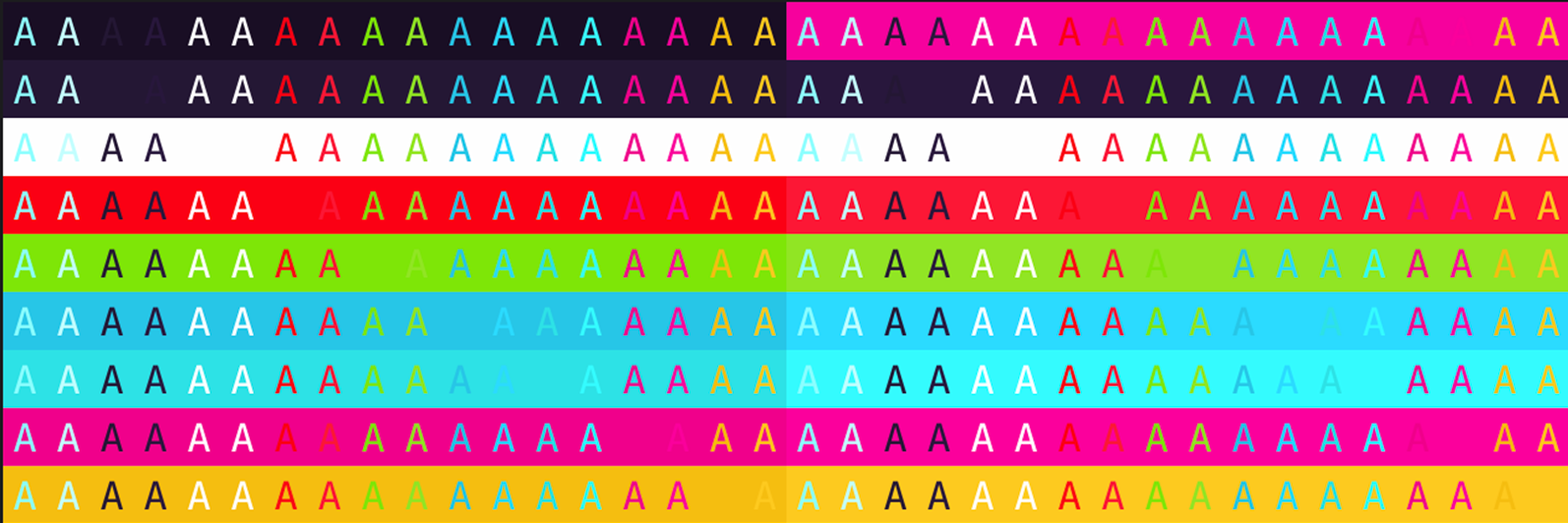
Panic Palette
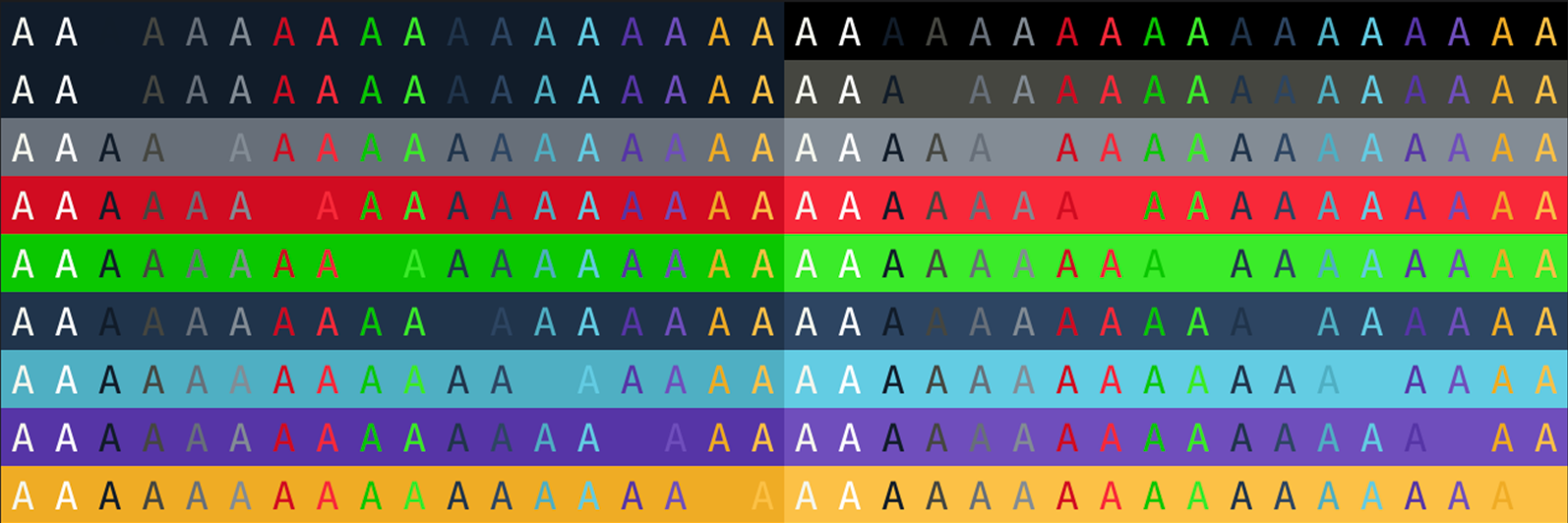
Playdate
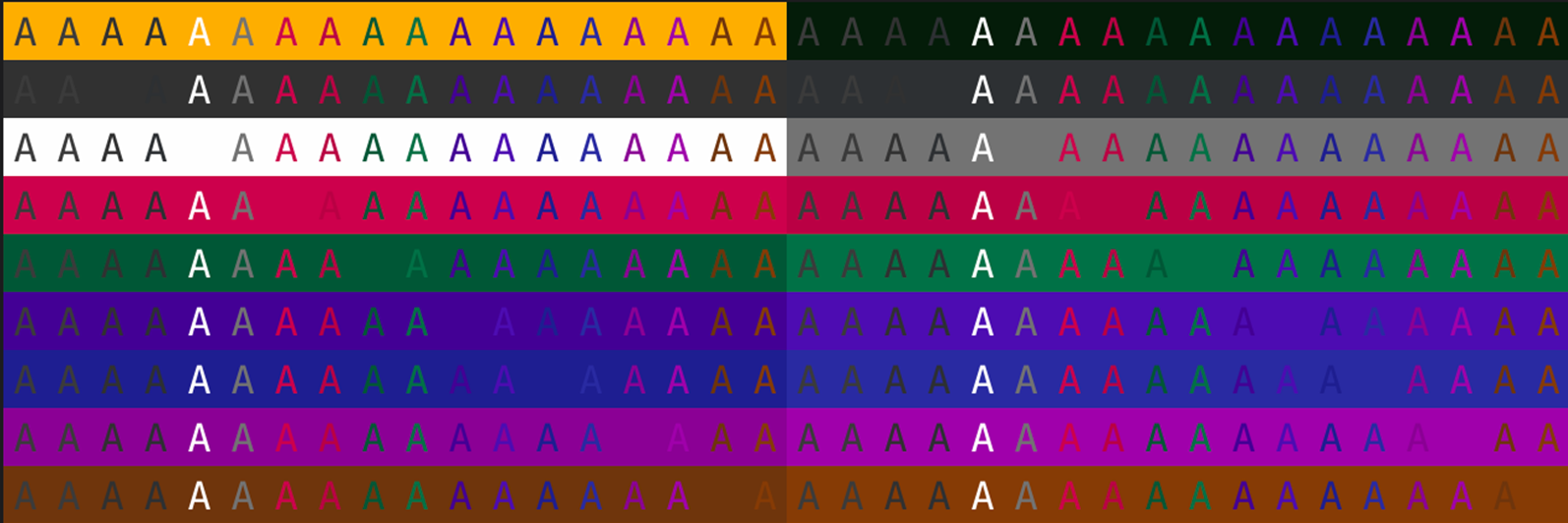
Solarized Dark
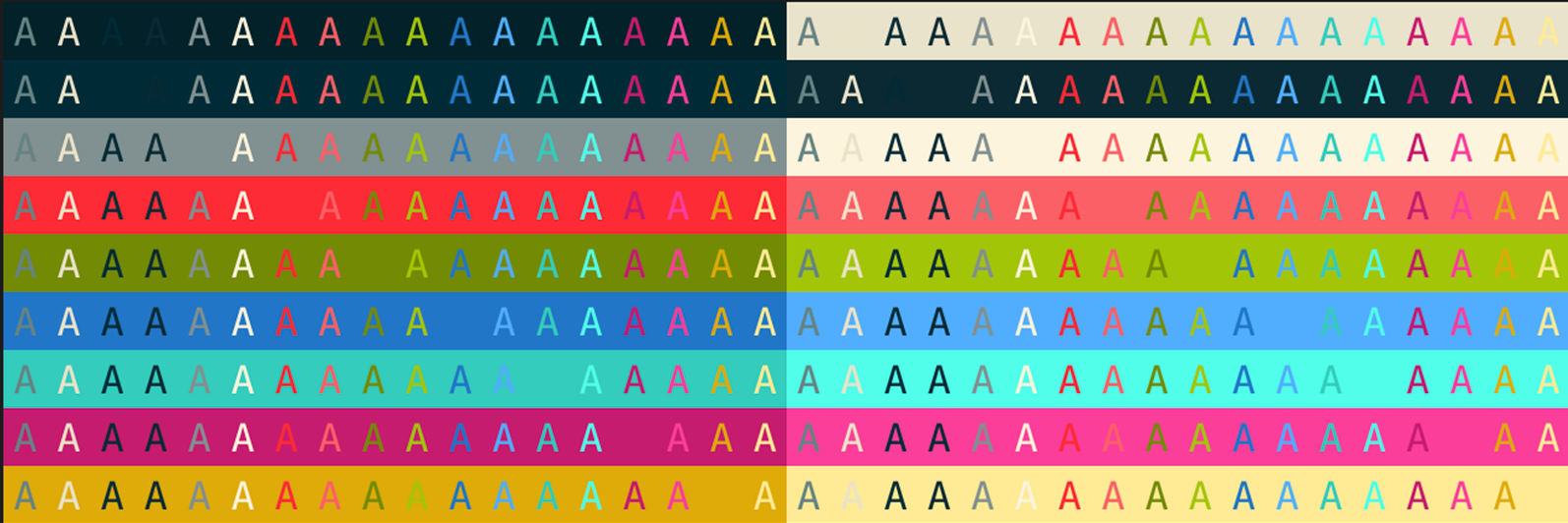
Solarized Light
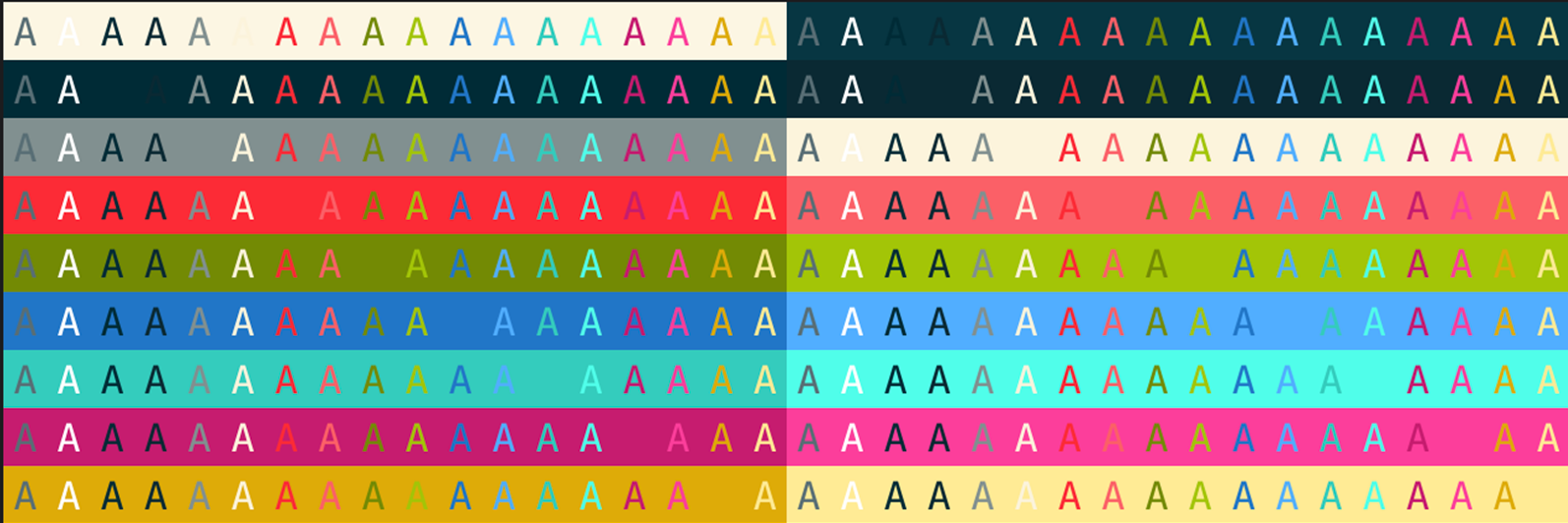
Custom Themes
In addition to the built-in themes, Prompt 3 brings support for creating your own. Customize the terminal from top to bottom, including support for:
- Background color
- Text color
- Bold text color
- Cursor color
- Selection color
- ANSI colors
Prompt for Mac
In addition to the above options, Prompt for Mac supports even more customization options, including opacity and bright ANSI colors.
Window Theme
Prompt for Mac supports customizing the window theme in addition to the terminal theme.
By default, Prompt will use the same theme for the window and terminal. To select a separate window theme, open Settings > Themes, and select the desired window theme from the drop-down menu.
Importing and Exporting themes
On macOS, Prompt supports importing themes in both .terminal (Terminal.app) and .itermcolors (iTerm.app) formats, in addition to the .promptTheme format.
To import or export a theme, open Settings > Themes, click the gear icon, and then choose the desired option from the drop-down menu.