Please note that Transmit Disk is on longer supported as of Transmit 5.6.0. Details
FUSE for macOS lets Transmit 5 mount FTP, SFTP, S3, and WebDAV based servers in the Finder itself, even if Transmit is not running. These volumes are real: drag files to your SFTP server, save a small graphic to your Amazon S3 bucket directly from Photoshop, or roll your own backup volume.
To use FUSE for macOS with Transmit, you’ll need to have installed Transmit 5.0.4 or later.
Next, download and install the helper app from the FUSE for macOS website below.
After the download completes, run the installer with the default settings as shown below
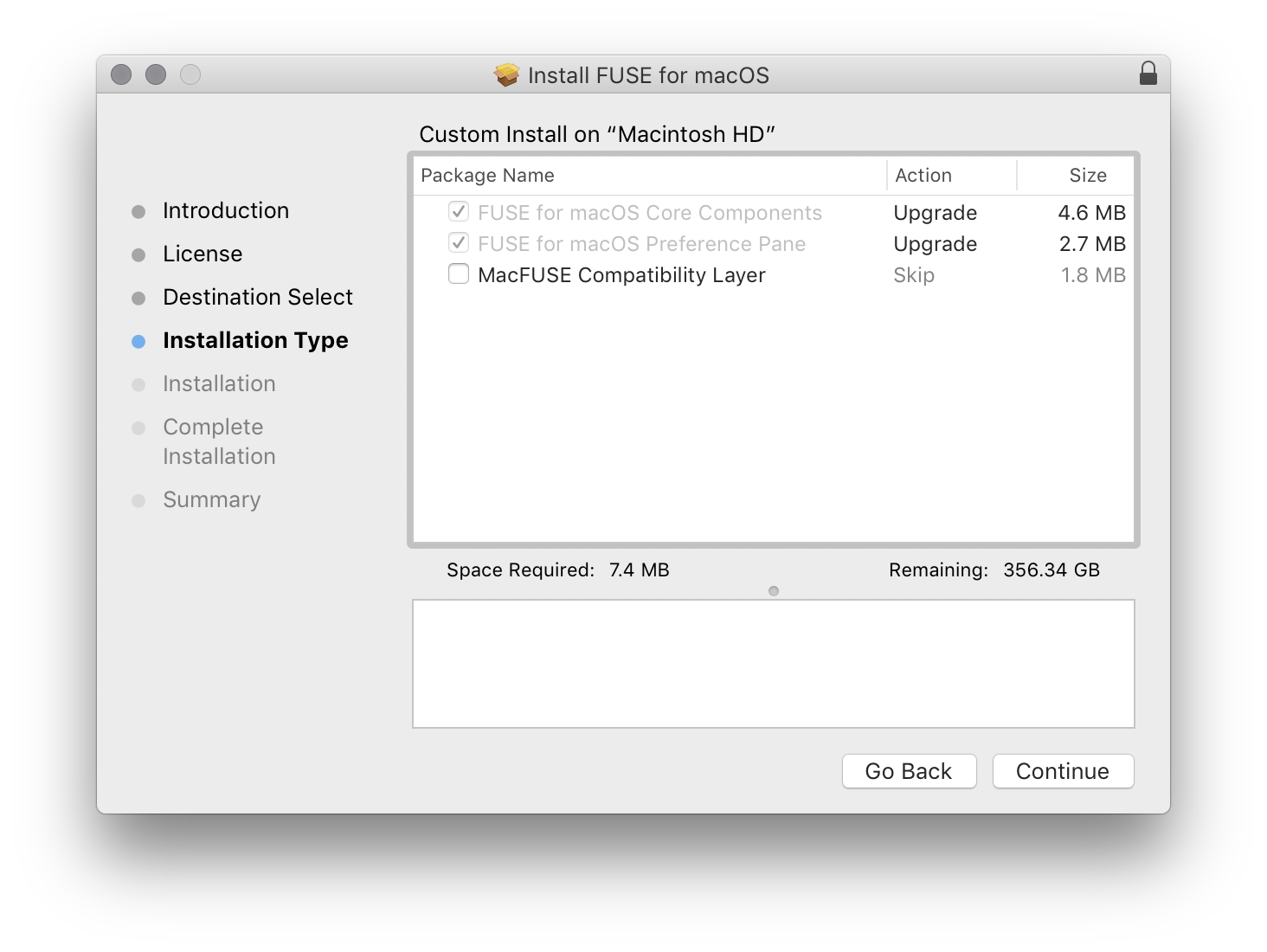
Close the System Extension Blocked alert that is displayed
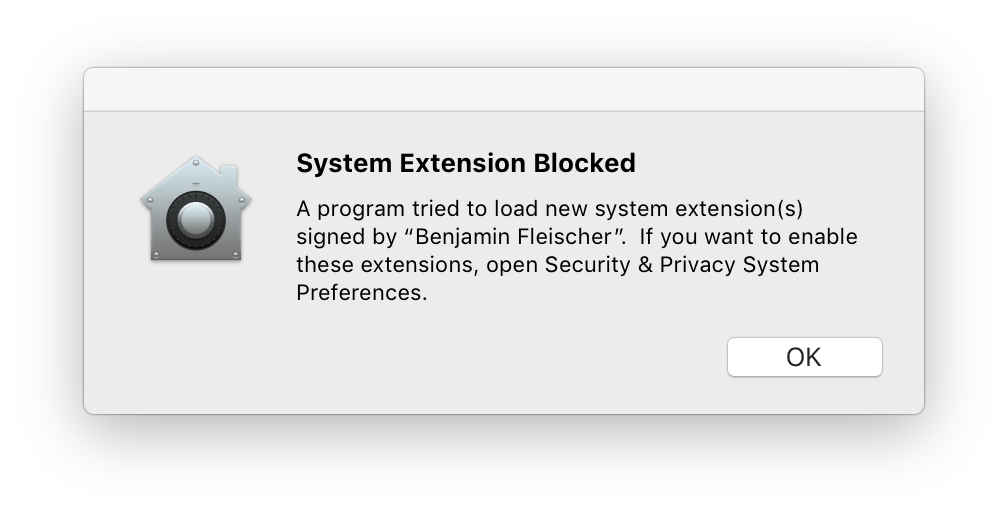
Then open the Security & Privacy System Preferences when prompted
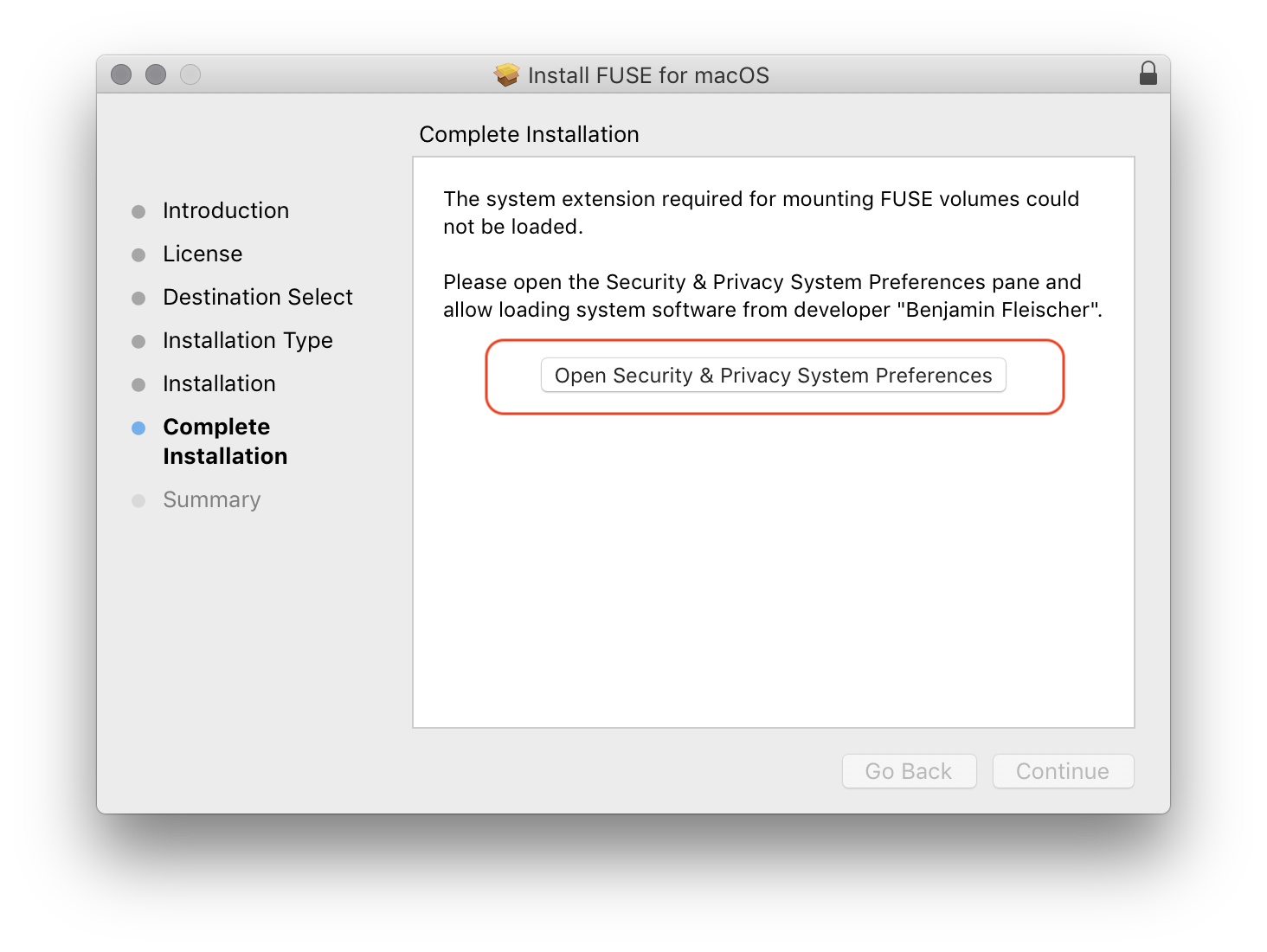
Switch to the “General” tab (if not already selected) and then click the button to Allow system software from developer “Benjamin Fleischer”
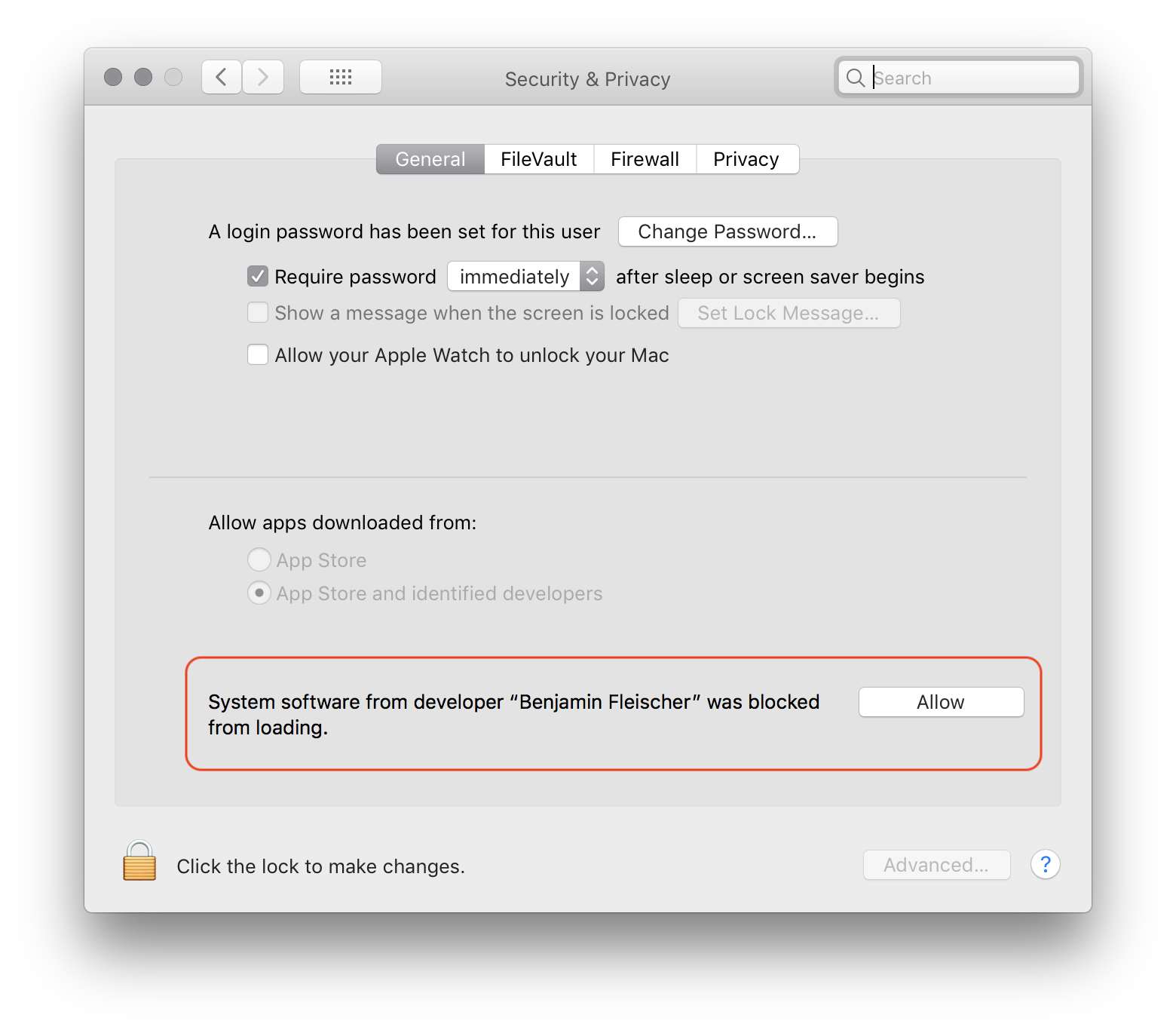
After approving the changes, switch back to complete the installation process.
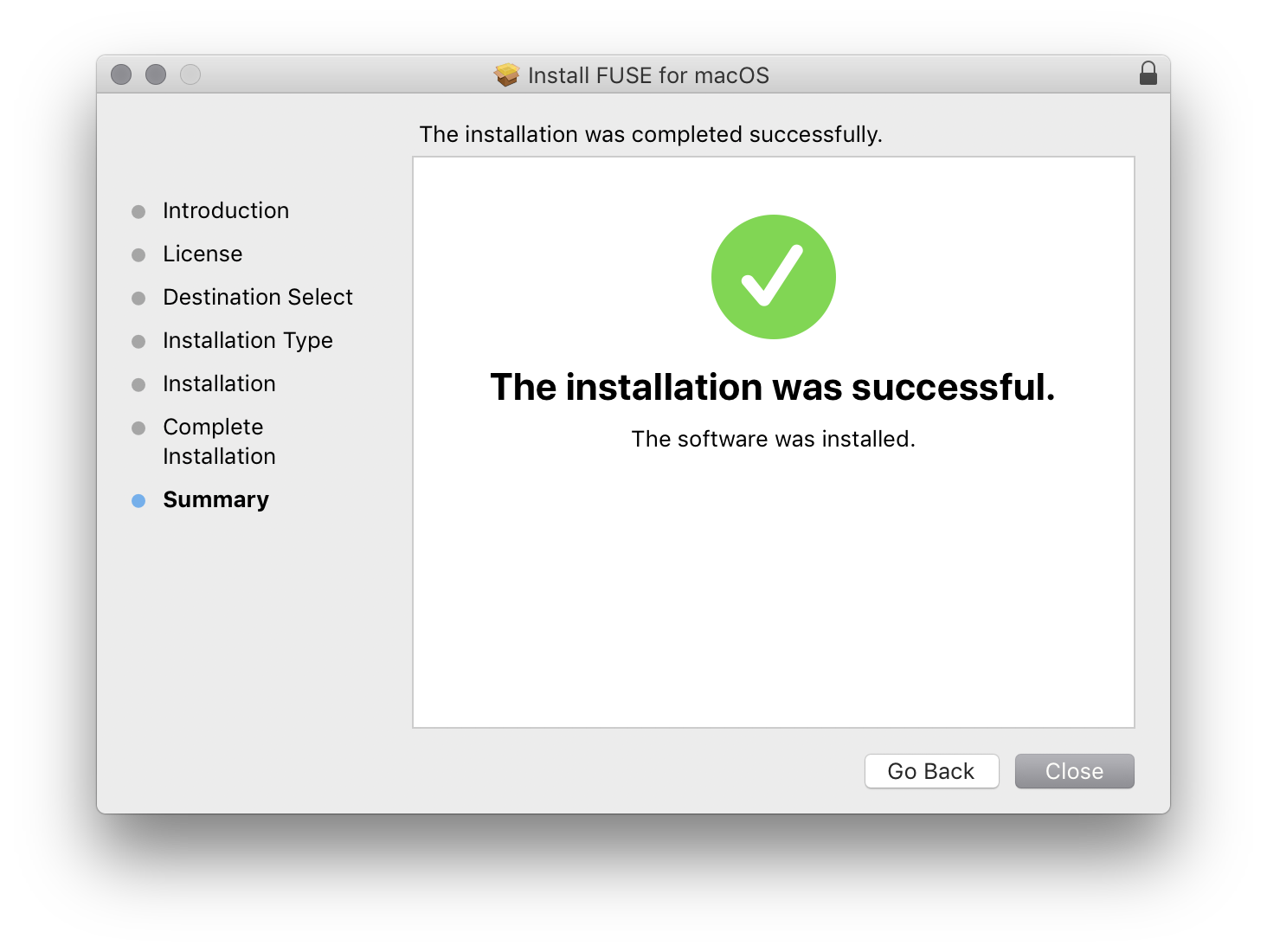
If you have any additional questions about macFUSE please refer to the project FAQ.
Help with using Transmit Disk can be found in this library article.