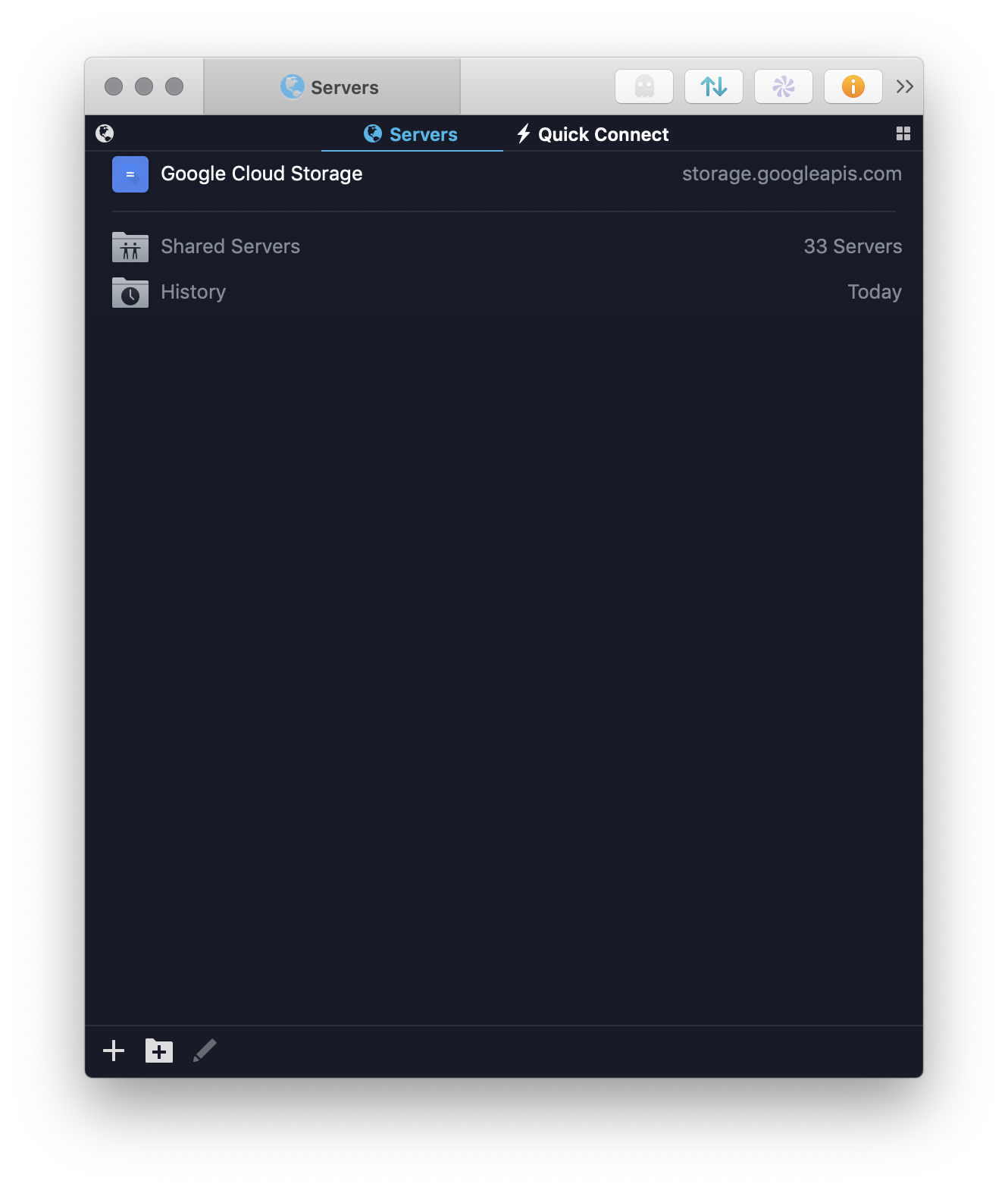Though it isn’t specified as it’s own server type, Transmit 5 can connect to Google Cloud Storage by using the Interoperability API provided by Google.
Connecting to Google Cloud Storage with Transmit
Create a server that uses the Amazon S3 option and change the address to:
https://storage.googleapis.com
Next, add your Access ID and Secret Key into the respective fields.
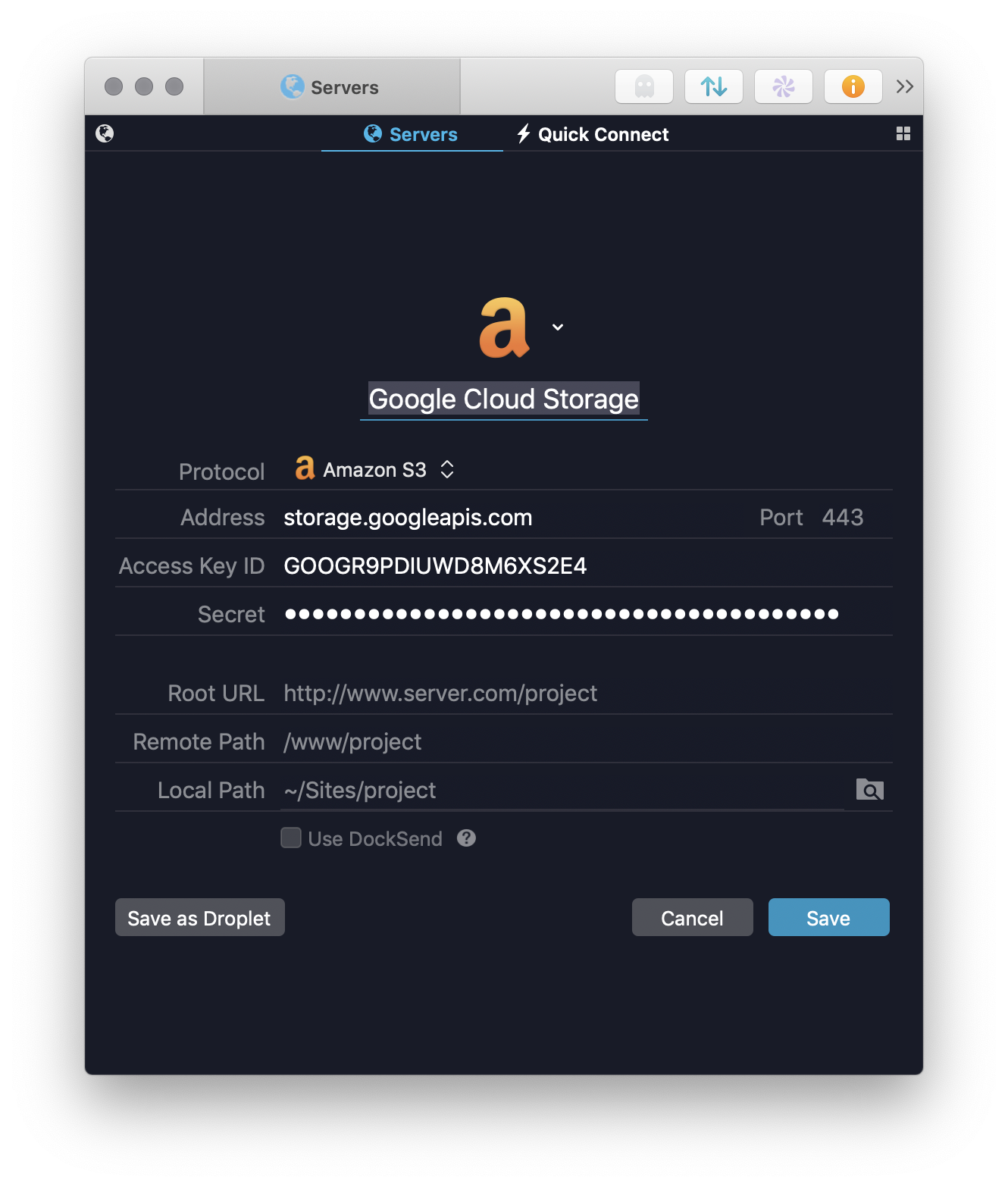
Save the changes and you’ll be ready to connect and start managing your Cloud Storage files!
Extra tip!
You can easily configure Transmit to automatically use the Google Cloud Storage icon for the server as well.
To do this, edit the server, click the to the right of the icon, then choose the option for Use Server Icon.