Using places
Places are shortcuts to Server paths that you have saved for quick access. The places bar is located directly above the file browser path bar.
Please note: Local and remote places are stored separately. Each Server maintains its own set of places.
Show or hide the places bar
To hide the places bar, choose View > Hide Places Bar. If the bar is hidden you can enable it from the same menu, View > Show Places Bar.
Going to a saved place
Click on any icon in the places bar to go to navigate to that folder.
Dropping items on a place
Dropping files or folders onto a particular place’s icon will move or copy those items to that place. While dragging items, you can hover briefly over a place and it will be displayed in the file browser.
Adding places
To add a new folder drag and drop it onto the places bar at the desired location.
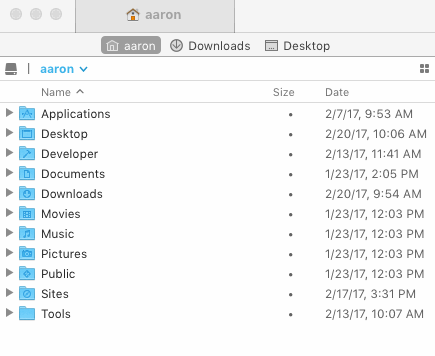
Places that you add while connected to a favorite will only be available when connected to that favorite.
Organizing places
You can change the order of icons in the places bar by dragging them into the desired order.
Deleting places
To delete a place, drag its icon out of the places bar entirely and release the mouse button.
Renaming places
To rename a place, right click its name in the places bar and choose Rename from the contextual menu.
When renaming places it does not change the name of the source folder, only the shortcut displayed in Transmit.