AWS Signature Version Support
Amazon S3
Transmit supports v4 signing for Amazon S3.
S3 clones
Transmit supports both v2 signing and v4 signing for S3 clones
Transmit will first try to connect using v2, and if that fails, it will then connect over v4.
For S3 clones or compatible services, we expect the server to operate how S3 is designed to work.
We don’t support any workarounds for specially designed systems designed differently than Amazon S3 proper.
Region Support
The following regions are now supported:
- Frankfurt
- Ireland
- Hong Kong
- London
- Montreal
- Mumbai
- Northern California
- Northern Virginia (Default)
- Ohio
- Oregon
- Paris
- São Paulo
- Seoul
- Singapore
- Stockholm
- Sydney
- Tokyo
- US GovCloud West
Support for IAM Roles
Transmit 5.5 introduced support for using AWS IAM roles. More details can be found here.
Maximum File Size Uploading
Transmit 5 supports uploading files as large as 976GB. To accomplish this, we use multipart uploading automatically for files that are greater than 5GB.
Important Note Regarding Multipart Uploads
If uploading a file greater than 5GB and the upload fails (if your connection is lost, or any other reason) many of the file parts will remain, invisibly, on your S3 bucket and you will be billed for the storage they use until the associated upload is cancelled.
Transmit 5 automatically cancels failed uploads in the case of a disconnect or crash, but we still recommend setting a bucket lifecycle rule which clears these incomplete uploads automatically. Here’s how to do that.
(Note that you will need appropriate S3 account privileges.)
-
Go to the S3 page at your AWS console: https://console.aws.amazon.com/s3
-
Select your bucket on the left side bucket list, and click “Properties” in the top right to view the bucket’s properties.
-
Select “lifecycle”
-
Select “Add rule”
-
Choose “Whole bucket” when asked for what the rule should target
-
Choose “Configure rule”, check the “End and Clean up Incomplete Multipart Uploads” option,
-
Choose an appropriate length of time to wait for them to complete. (The 7 day default is fine for most people.)
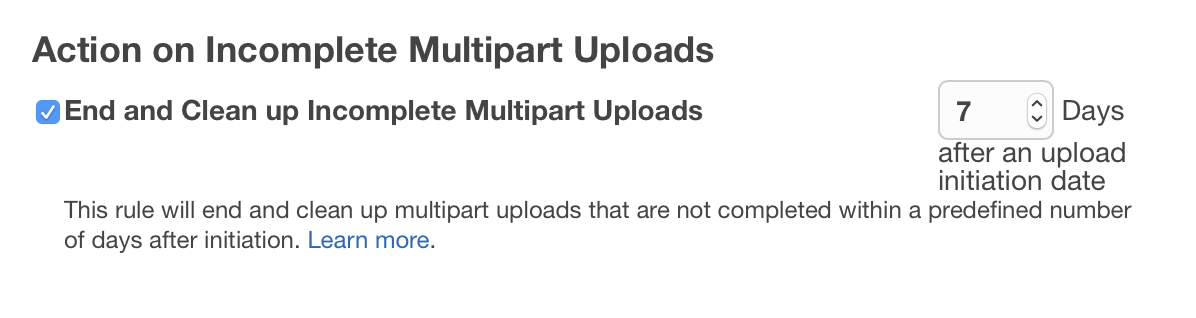
-
Select “Review”
-
Give your rule a name and then click “Create and Activate Rule”
Storage Class and Encryption Support
You can now set storage classes on your uploaded files, as well as server-side encryption. You can find these settings in the file inspector window/sidebar.
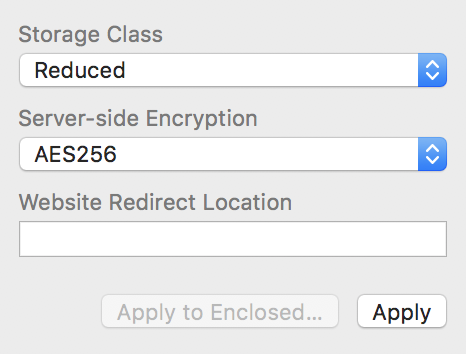
You can learn more about server-side encryption and storage classes on the AWS documentation pages: