 Sidebar Quick Guide
Sidebar Quick Guide
Hiding and Showing the Sidebar
From the Menu Bar, choose View > Hide Sidebar to close the sidebar. View > Show Sidebar will show it again.
Click the sidebar icon (shown below) to hide or show the sidebar!
Keyboard Shortcut
Command + Control + S toggles the sidebar
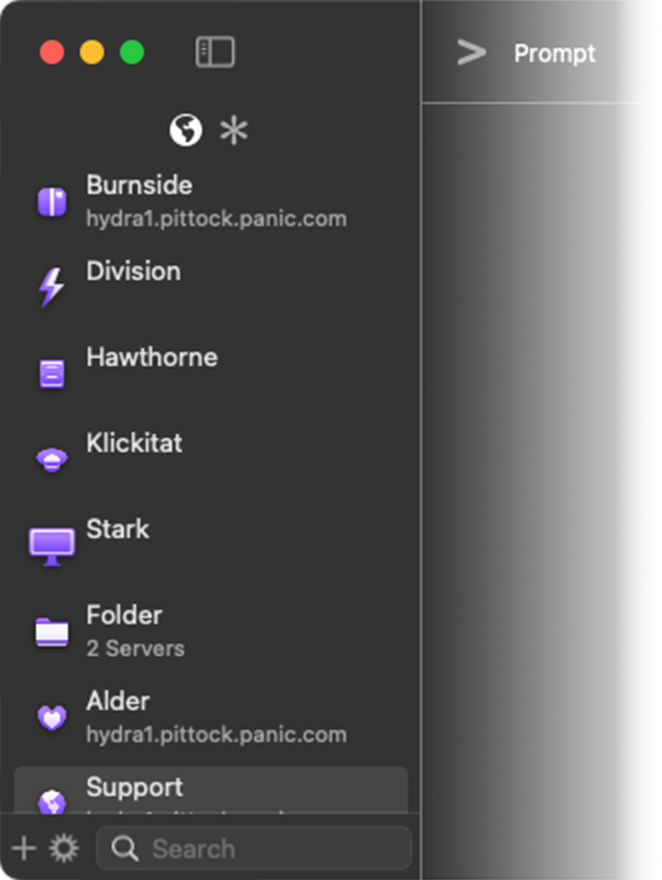
|
Adding a new serverTo add a new server:
Keyboard ShortcutCommand + Shift + A to add a new Server |
Take a deeper dive into creating servers
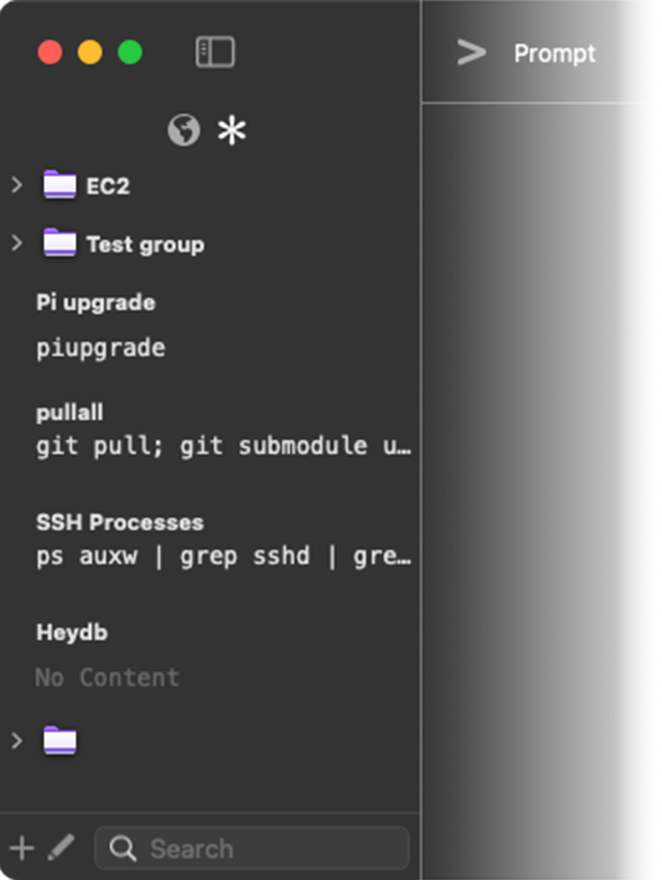
|
Clips ViewView your Clips by clicking the asterisk icon in the sidebar dock. |
Learn all about Clips
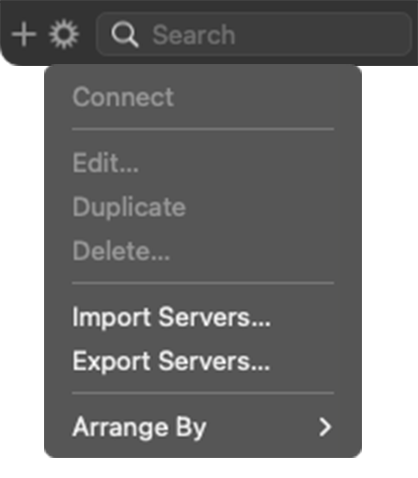
|
Additional Server ActionsClick the gear icon to show a menu with the following actions:
|
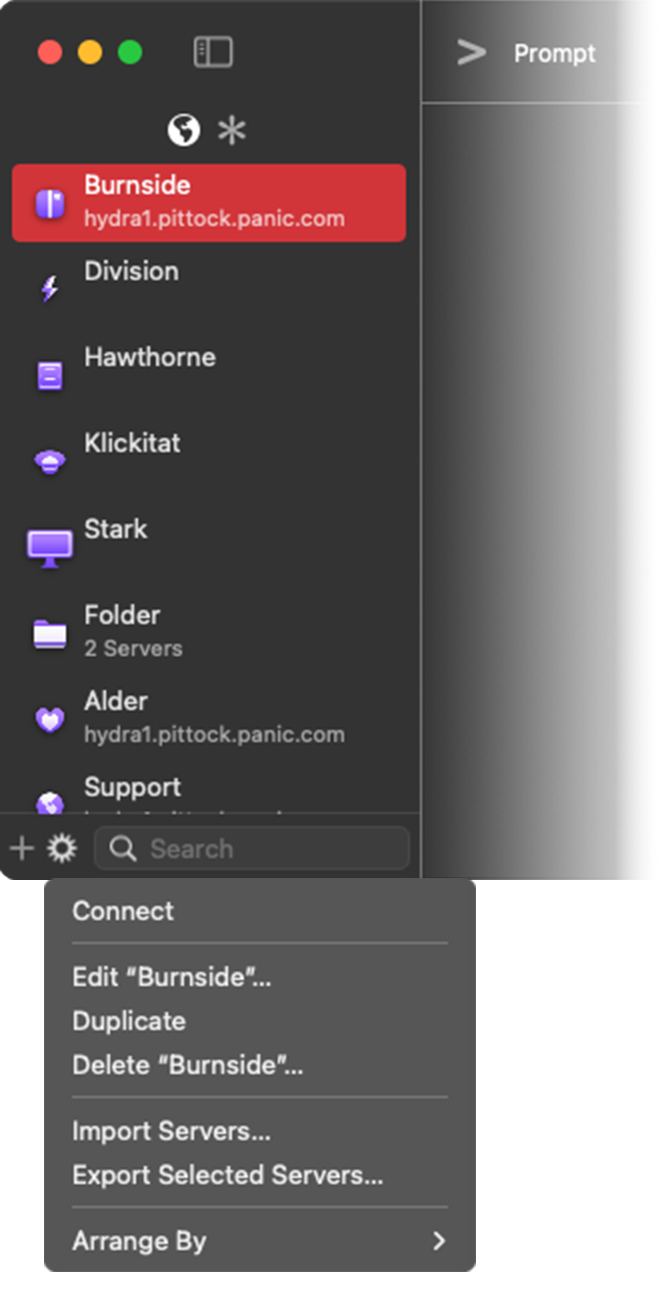
|
Right-clicking a Server in the sidebar will also display the action menu. |
Import/Export Servers
Learn more about Importing and Exporting Servers
Arrange By
There are two option to arrange your servers:
- Name
- Address
FAQ
Sidebar not your thing? Try the Servers List and Clips Editor!
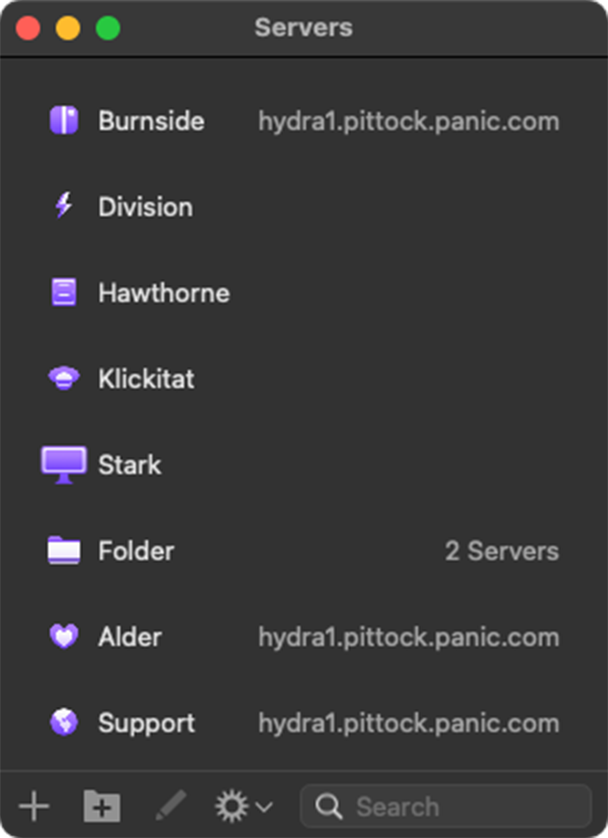
|
We understand that sidebars might not be for everyone. That’s why we added the Servers List and Clips Editor. |